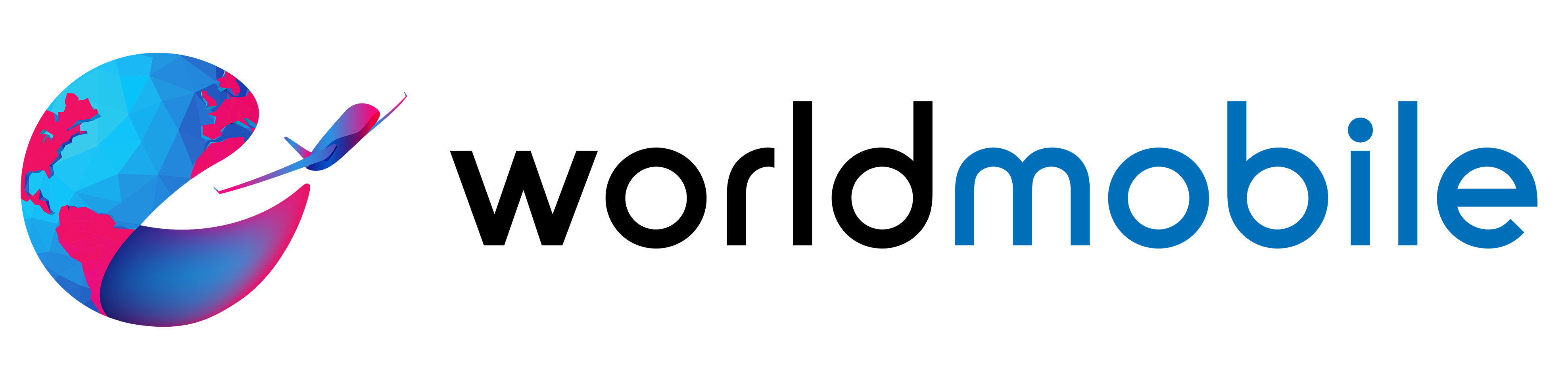Google Maps uses data to help you navigate, find new places, and track your location. This article explains how much data Google Maps uses, how to reduce it, and why data usage varies. You’ll learn tips for saving data and using Google Maps in areas with limited internet access.
What Is Google Maps Data Usage?
Google Maps data usage is the amount of internet data that Google Maps uses on your mobile or Wi-Fi connection. Each time you open Google Maps, it connects to the internet to load maps, show traffic, and get directions. This connection uses data, which can affect your data plan, mainly if you use Google Maps.
Google Maps needs data to:
- Load maps – It downloads map images as you zoom in, zoom out, or scroll.
- Provide directions – Google Maps calculates routes and finds the best paths for you.
- Give traffic updates – It constantly updates traffic info to help avoid traffic jams.
There are ways to lower Google Maps data usage for people who want to save data. You can use offline maps or reduce map details. This helps keep your data usage low, which can be helpful if you’re on a limited data plan.
"Real-time traffic updates add significant data use. Constant updates for accurate conditions can increase Google Maps data by 20% over simple navigation."
PCMag
Why Does Google Maps Use Data?
Google Maps uses data to make sure your experience is smooth and accurate. It needs data to give you real-time info and updates. Here are a few reasons why Google Maps needs data:
- To get live traffic updates – Traffic information is always changing, so Google Maps constantly updates to show you accurate conditions.
- To download high-detail maps – Google Maps shows a lot of detail, like roads, parks, and buildings, and it uses data.
- To improve location accuracy – The app uses GPS and data to ensure your location is precise so you can navigate more easily.
Google Maps uses data to ensure the best experience. You get real-time directions, up-to-date traffic, and accurate maps, saving you time and stress when finding your way around.
Google Maps data usage varies with map detail. For a 10-mile navigation, standard view uses about 5-10 MB, but satellite mode can use 120 MB per hour. Offline maps can save all this data when preloaded.
Google Support
How Much Data Does Google Maps Use?
The amount of data Google Maps uses depends on how you use the app. Here’s a rough idea of data usage for different activities:
Google Maps Data Usage Estimates by Activity
| Activity | Estimated Data Usage |
|---|---|
| Short Trip (10 miles) | 5-10 MB |
| Long Trip (50+ miles) | 20 MB |
| Satellite View (1 hr) | 120 MB |
| Exploring Places | Varies |
- Basic navigation – For short trips (around 10 miles), Google Maps may use about 5-10 MB of data.
- Longer trips – On longer routes (50 miles or more), data usage can reach up to 20 MB.
- Satellite view – This uses more data since it shows high-detail images. It can use around 120 MB per hour if you keep this mode on.
- Exploring places – Checking out nearby restaurants, parks, or shops will also use data, as it loads extra images and details.
While these numbers can change, these estimates give you a rough idea. If you’re worried about data limits, download offline maps or turn on more straightforward map views.
Factors That Affect Google Maps Data Usage
Several things impact how much data Google Maps uses. Here are some factors:
- Map Type – Standard view (basic maps) uses less data than satellite view.
- Navigation Mode – Real-time navigation and traffic updates require more data than browsing maps.
- Device Settings – Some devices let you limit data usage or use data-saving modes.
Knowing these factors helps you control how much data you use to enjoy Google Maps without worrying about data costs.
Ways to Reduce Google Maps Data Usage
If you’re looking to save data while using Google Maps, there are a few easy ways to reduce data use. Here’s how you can reduce your data usage:
- Enable Offline Maps – One of the best ways to save data is by downloading maps ahead of time. You can save maps of areas you plan to visit, so you don’t need to use data while navigating. Here’s how:
- Open Google Maps and find the area you need.
- Tap “Download” and select the area you want to save.
- You can navigate without using data in that area.
- Reduce Map Detail Level – Google Maps lets you switch to simpler map views. Satellite or 3D views use more data, but switching to the standard view can save a lot of data.
- Use Data-Saving Mode – Some phones offer data-saving modes that limit background data. You can enable this on your phone settings to reduce the amount Google Maps uses.
- Limit Background Data Use – Another option is to turn off background data for Google Maps so it only uses data when the app is open. Go to your device’s settings, find Google Maps, and switch off background data.
These tips are simple but effective for saving data. They’re helpful if you’re on a limited data plan or in an area with poor connectivity.
Data usage is higher on tablets than smartphones. Tablets load larger images and more details, which can increase Google Maps data usage by about 15-20% compared to a smartphone.
Lifewire
Understanding Data Usage Across Different Devices
Google Maps data usage can vary depending on the device you’re using. Here’s a breakdown of how different devices can impact your data consumption:
Android vs iOS Data Usage – While Google Maps functions similarly on Android and iOS, slight differences in app optimization may affect data usage. Each operating system handles background data differently, and some data-saving features might work better on one platform than the other.
Tablet vs. Smartphone Usage – Tablets often display larger, higher-detail maps that use more data than smaller smartphone screens. For example, if you’re using a tablet in satellite view, it may download more detailed images, leading to higher data usage.
Knowing how your device affects data can help you adjust settings to save data or switch to a smaller, simpler view if you’re on a limited data plan.
Google Maps Data Usage While Traveling
Using Google Maps while traveling can be tricky, especially if you’re abroad or in an area with limited internet. Here are some tips to keep your data usage low:
- Using Google Maps with Limited Connectivity – If you’re in an area with low connectivity, consider using offline maps. By downloading maps ahead of time, you can still get directions and find places without using data. You can also switch to “location-only mode,” which limits Google Maps to GPS without loading new data, helping you navigate without eating up data.
- Managing Data Costs While Abroad – Roaming fees can be high, so be careful when using Google Maps in other countries. Use Wi-Fi when possible to load maps and download offline areas. Turn off data roaming if you don’t want unexpected charges.
These steps can make using Google Maps while traveling more accessible on your wallet and data plan. Downloading maps in advance and using data-saving modes can help you navigate without stress.
Comparing Google Maps Data Usage with Other Navigation Apps
Here’s a quick look if you’re curious about how much data Google Maps uses compared to other navigation apps. Some apps use more or less data, depending on their features and focus. Let’s compare a few popular choices.
Data Usage Comparison: Google Maps vs. Other Apps
| App | Offline Maps Available | Estimated Data Use (Navigation) |
|---|---|---|
| Google Maps | Yes | Moderate |
| Waze | No | Low |
| Apple Maps | No | Moderate |
| HERE Maps | Yes | Low |
- Google Maps vs. Waze – Google Maps and Waze are both owned by Google but use data differently. Google Maps offers a lot of map detail, points of interest, and satellite views, which can use more data. Waze, however, focuses on traffic and route info, so it may use slightly less data if you’re navigating.
- Google Maps vs. Apple Maps – Apple Maps is designed for iOS and has fewer extra map details than Google Maps, which could mean lower data use in some cases. However, Apple Maps lacks Google Maps’ robust offline maps, so it might not be as useful without data access.
- Google Maps vs HERE Maps – HERE Maps offers strong offline map capabilities, letting users navigate without using any data if maps are pre-downloaded. This makes it a good option if you need reliable offline access. While also having offline options, Google Maps generally uses more data to stay updated in real time.
These comparisons help highlight how different apps balance data use and features. If saving data is a priority, HERE Maps and Waze might be better, but Google Maps remains a solid choice for its accuracy and rich features.
Final Thoughts
Google Maps is a powerful tool that makes it easy to find your way, even in unfamiliar places. While it uses data for maps, traffic updates, and location accuracy, there are plenty of ways to keep data usage low. Whether saving maps offline, reducing map detail, or managing settings on your device, you can control how much data Google Maps uses.
Try these tips if you’re planning a trip or want to avoid extra data costs. With some planning, you can enjoy all the benefits of Google Maps without worrying about data limits. Happy Navigation!