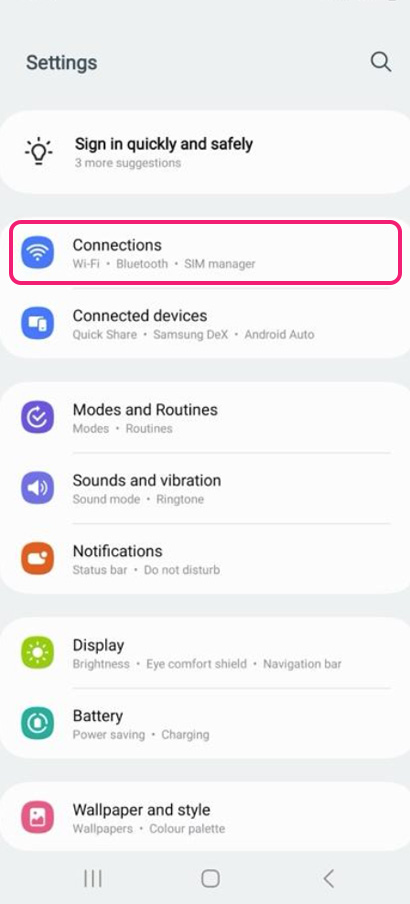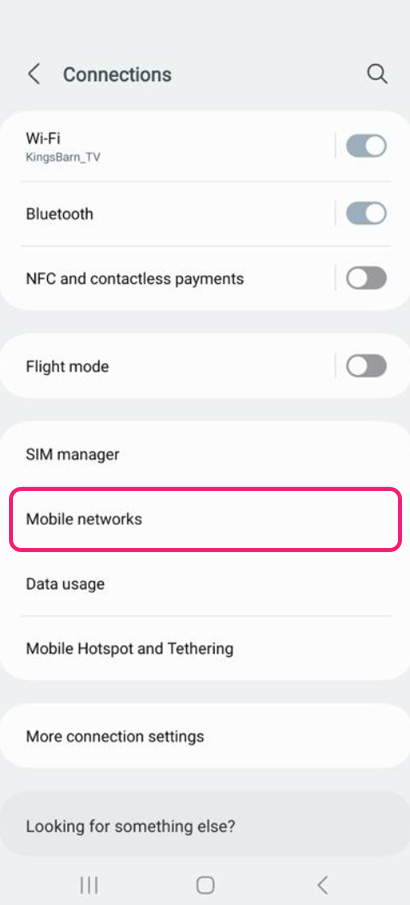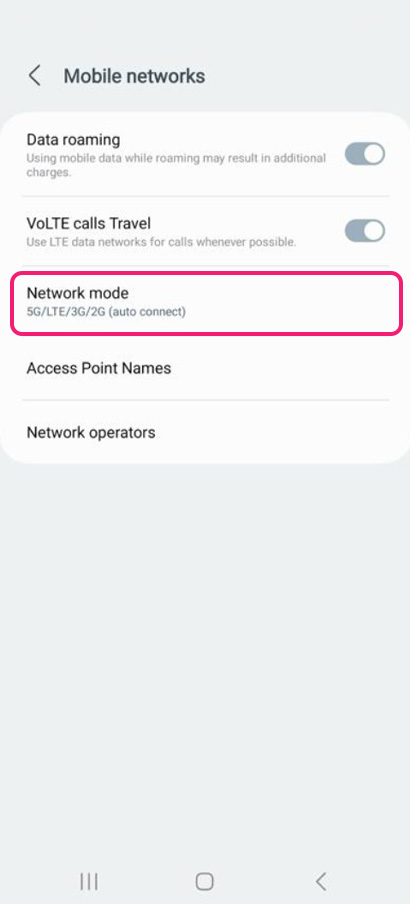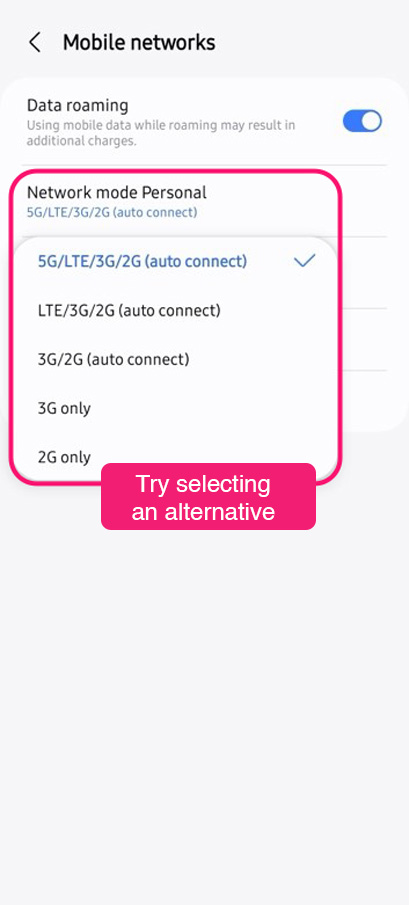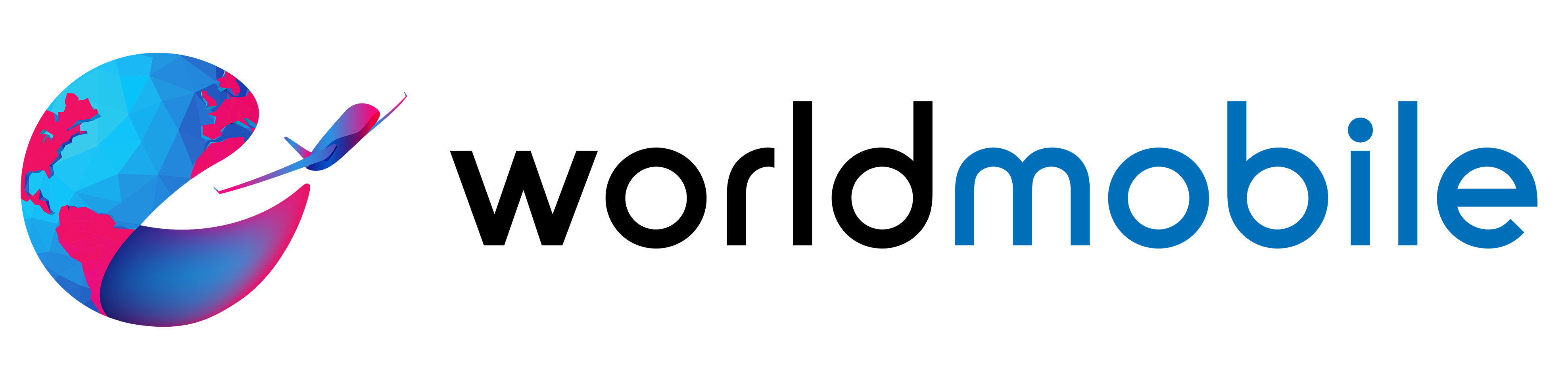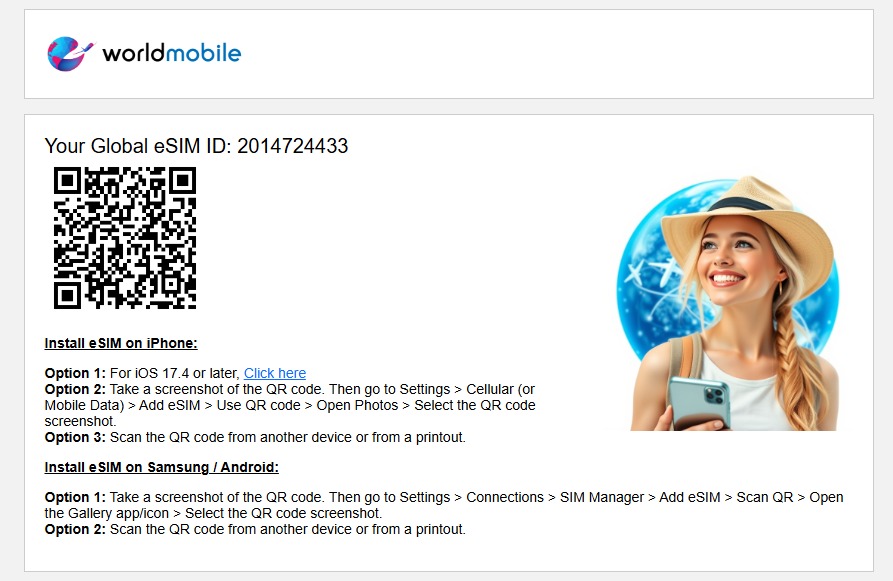Samsung
worldmobile » Samsung
Install eSIM
Follow the instructions in the worldmobile email to install the eSIM on your Samsung using one of these two options:
Option 1: Take a screenshot of the QR code. Then go to Settings > Connections > SIM Manager > Add eSIM > Scan QR. Open the Gallery app and select the QR code screenshot.
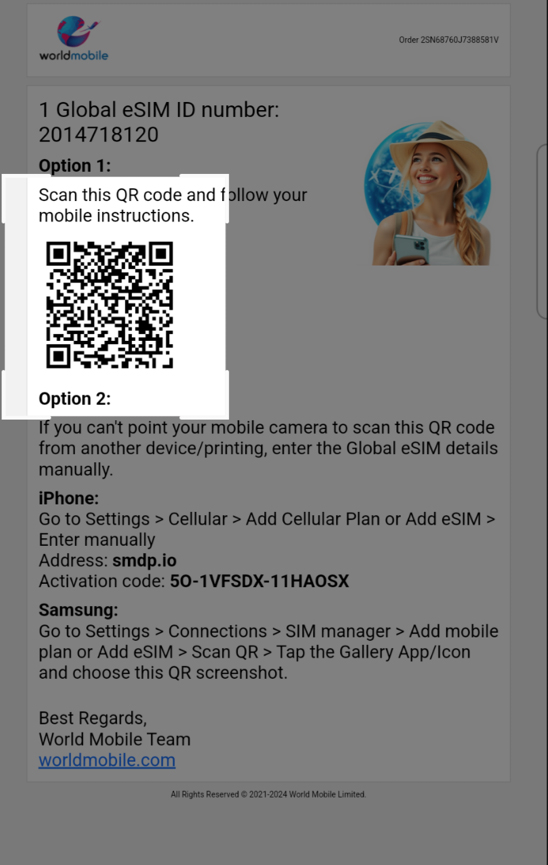
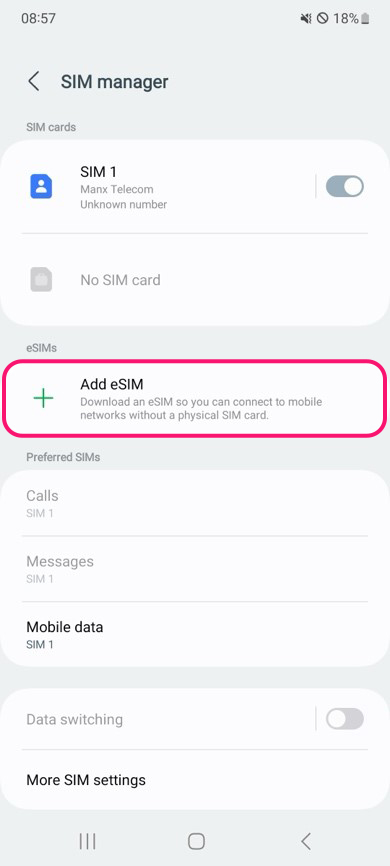
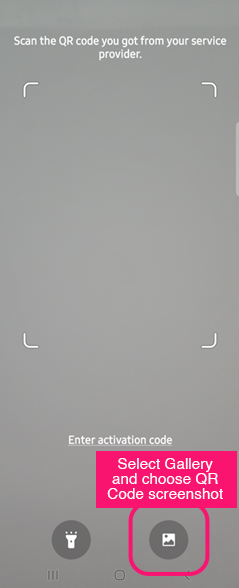
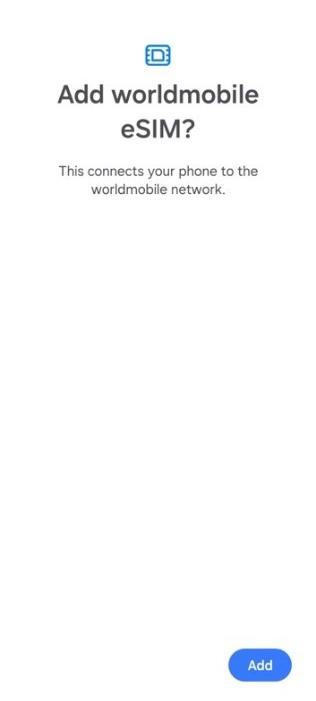
Option 2: Go to Settings > Connections > SIM Manager > Add eSIM > Scan QR. Then, scan the QR code from another device or a printed copy.
After eSIM Instllation
Data roaming & Access Point Names
After receiving the SMS confirming that your worldmobile eSIM is installed, go to Settings > Connections > Mobile networks.
Turn ON Data roaming, then tap Access Point Names > eSIM, and ensure one row is selected.




At home & When Abroad
At Home:
Go to Settings > Connections > SIM manager, then turn OFF eSIM worldmobile.
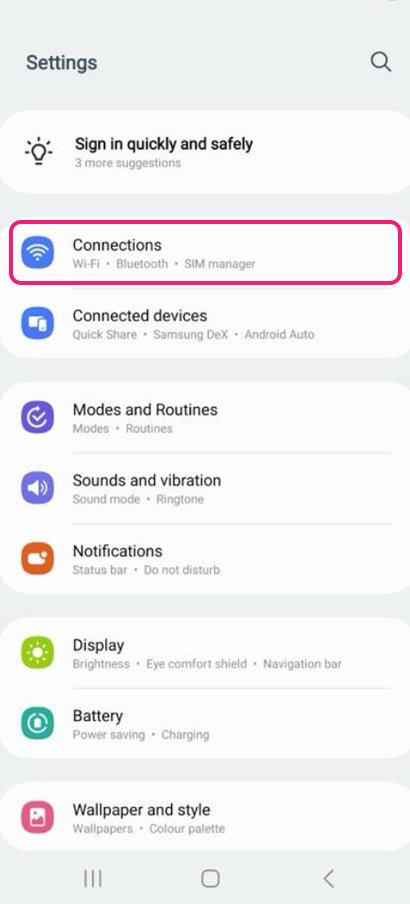
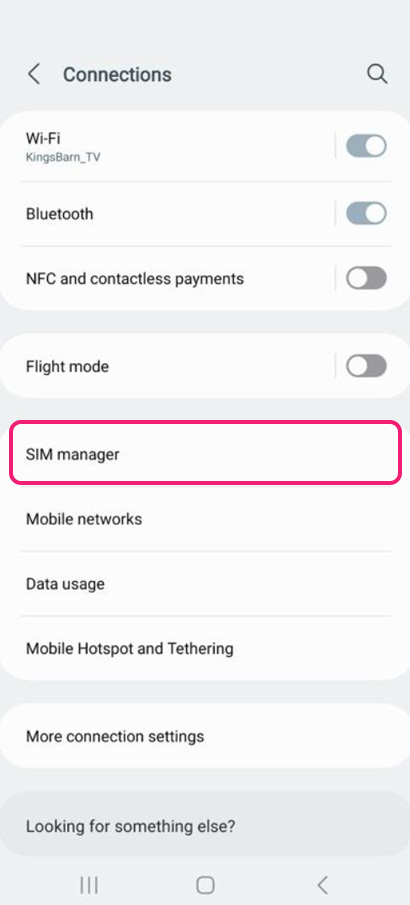
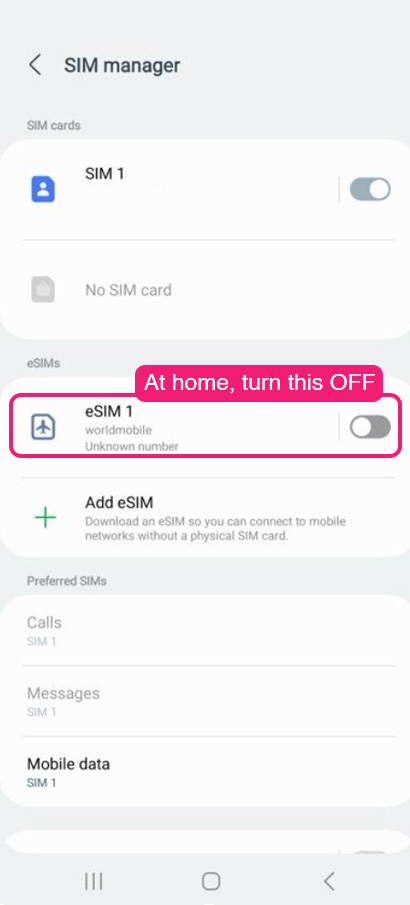
Upon landing abroad:
Go to Settings > Connections > SIM manager, then turn ON eSIM worldmobile and turn OFF your Home SIM.
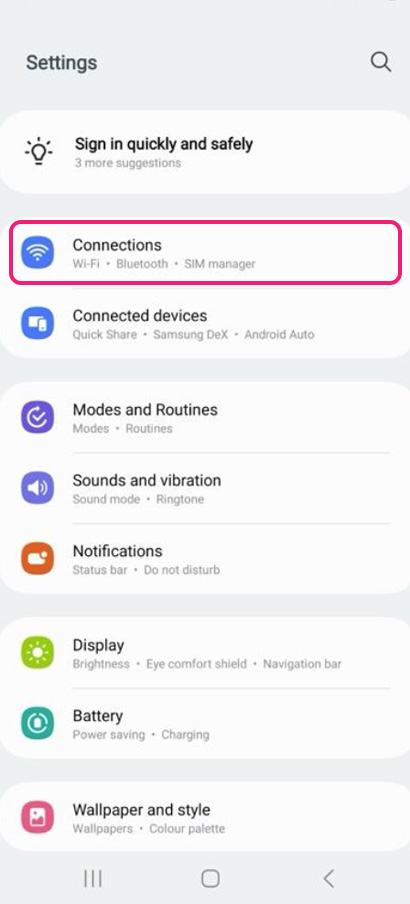
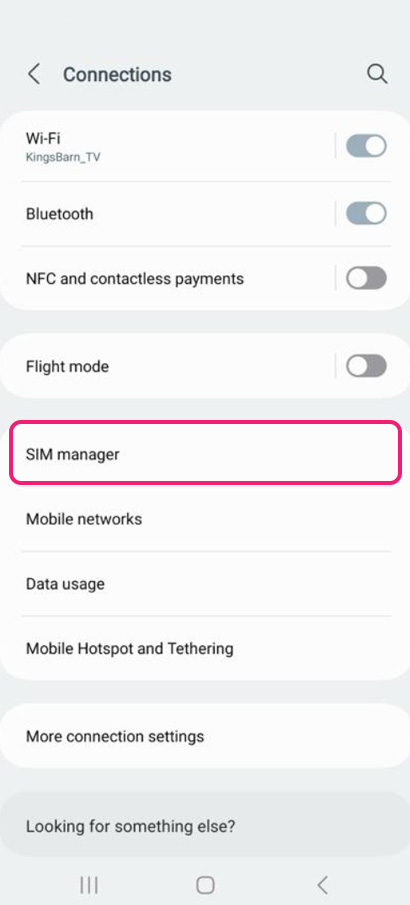
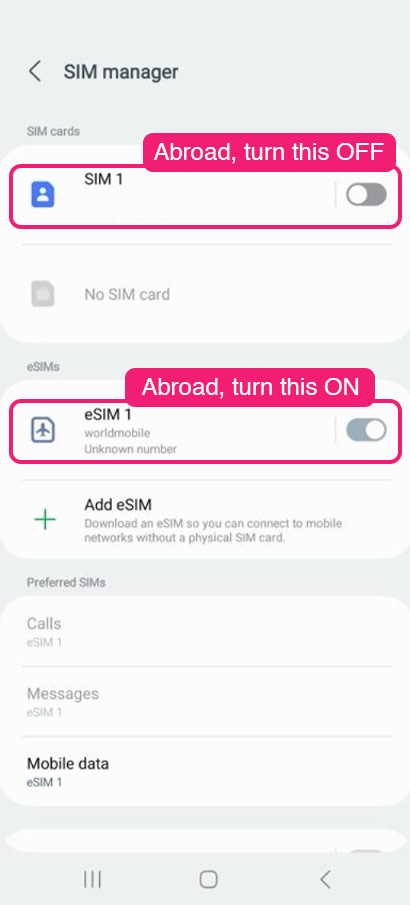
While Traveling
Upon landing abroad
Upon landing abroad, go to Settings > Connections > SIM manager. Turn ON eSIM worldmobile and turn OFF your Home SIM.
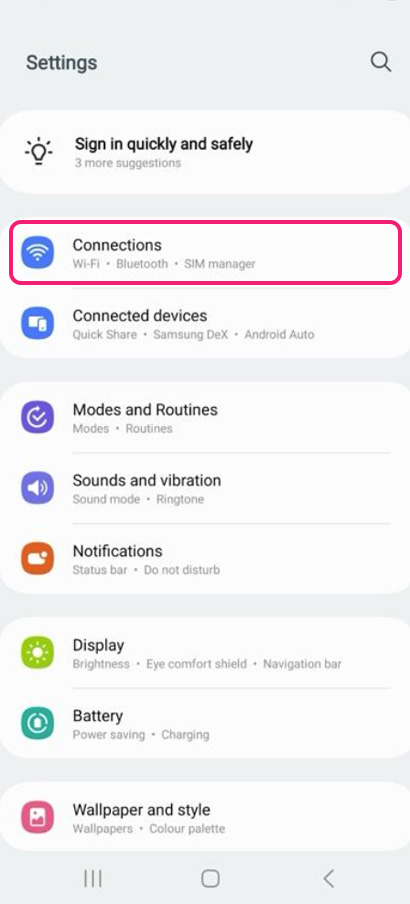
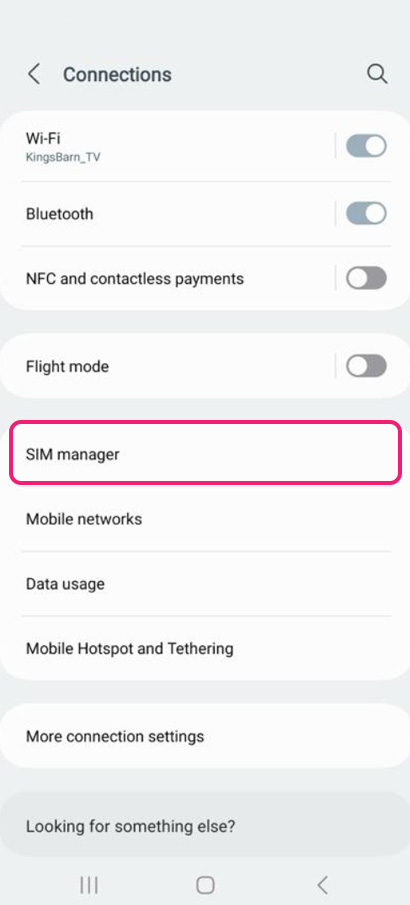
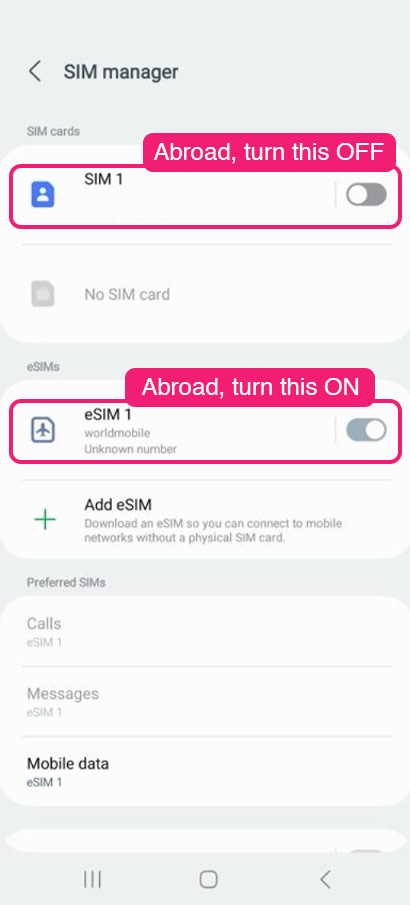
Go to Settings > Connections > Mobile networks. Ensure that Data roaming is turned ON and that one row under Access Point Names (APN) is selected.
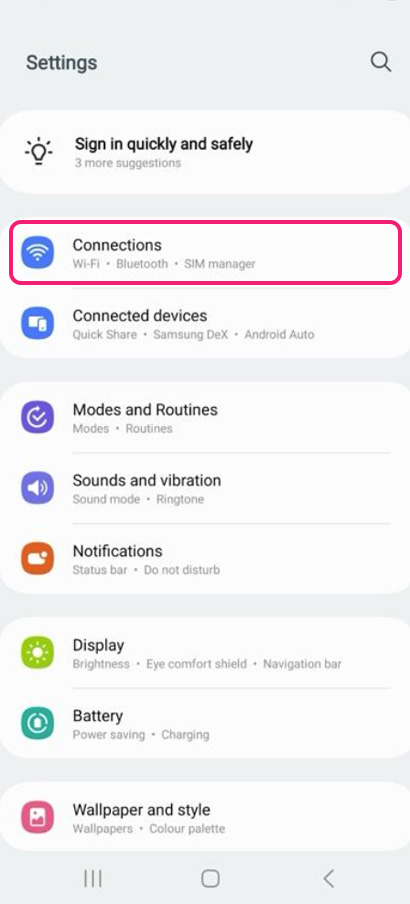
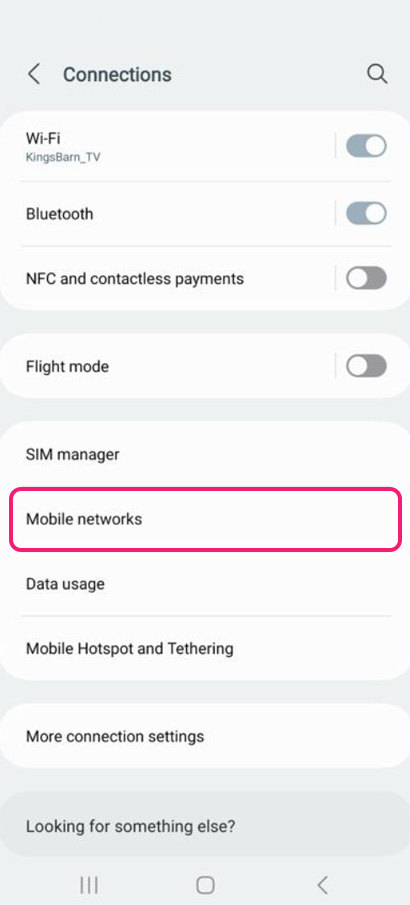
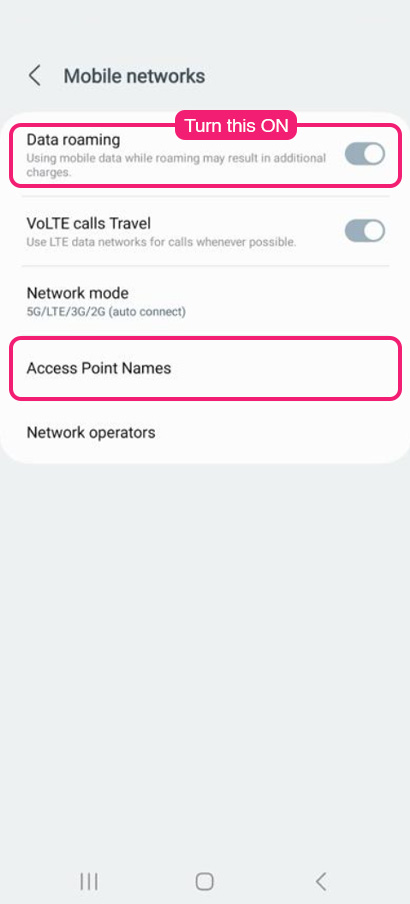
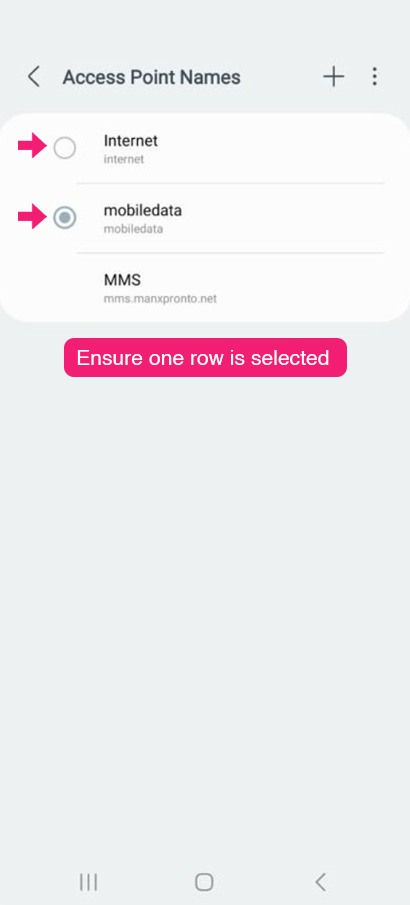
On your return home
Go to Settings > Connections > SIM manager. Turn OFF eSIM worldmobile and turn ON your Home SIM.
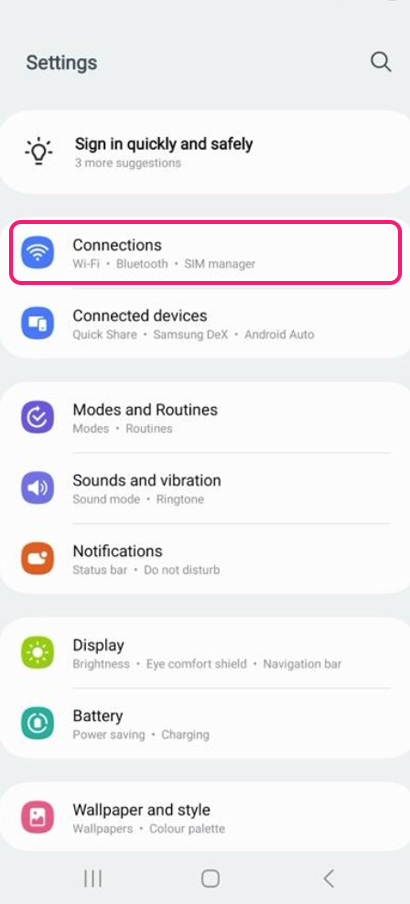
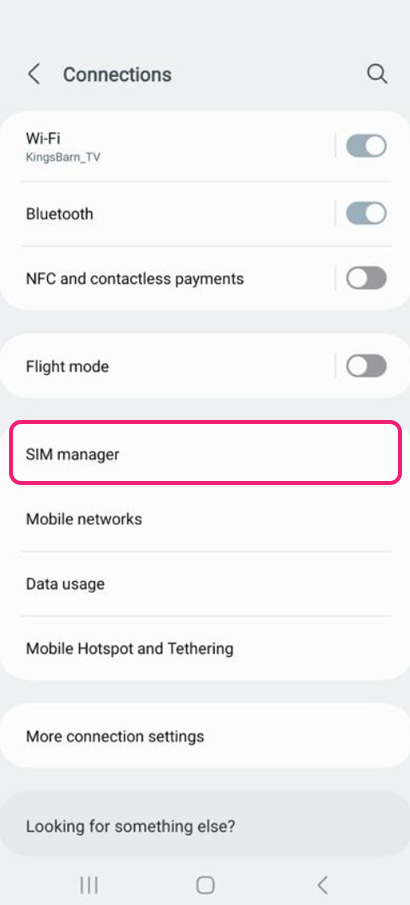
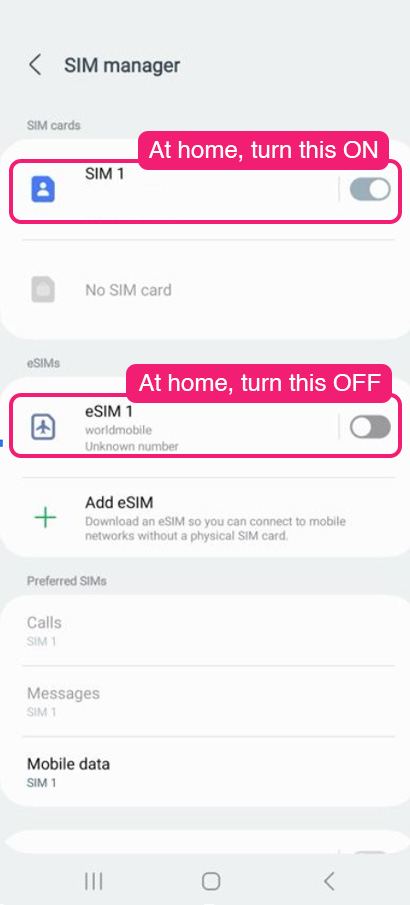
Troubleshooting
How to resolve Internet connectivity issues?
The following steps will help you get connected. Please try to use data after each step before proceeding to the next one.
Step 1: Restart your phone
Go to Settings > Connections > SIM manager. Ensure that eSIM worldmobile is turned ON and Home SIM is turned OFF. Then, restart your phone.
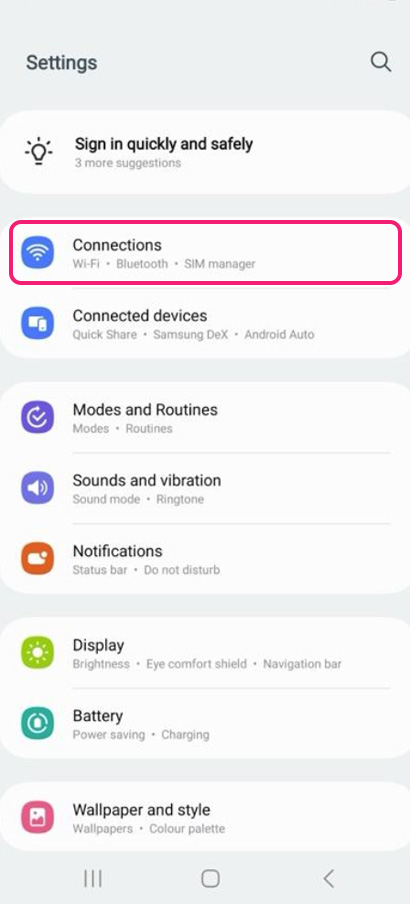
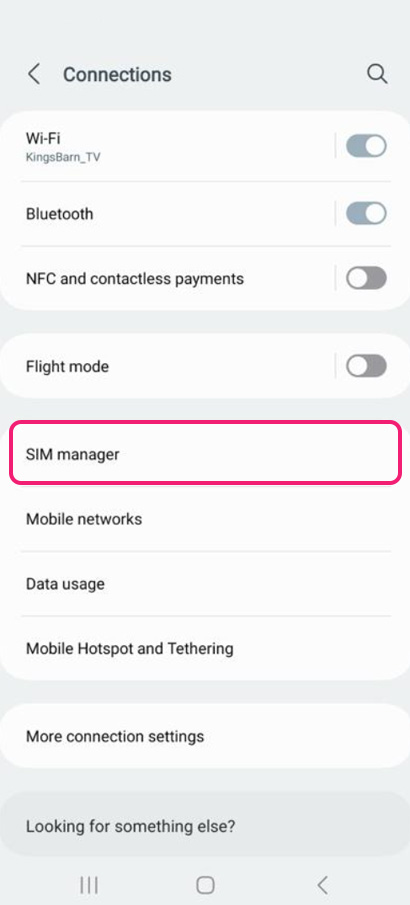
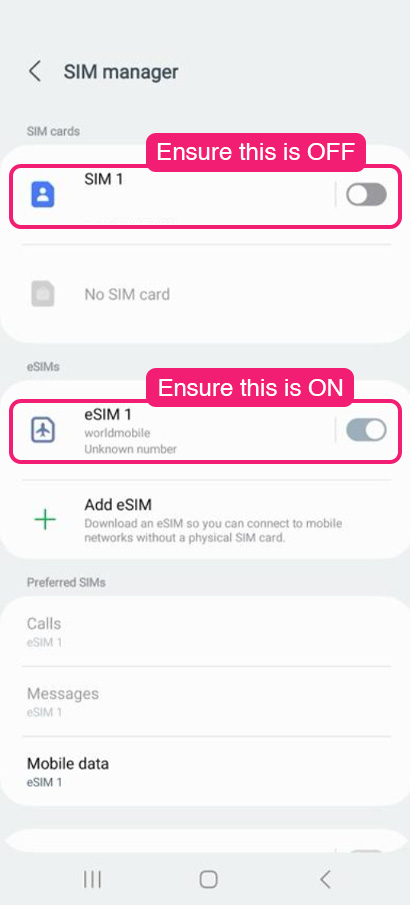
If the issue persists, please proceed to the next step:
Step 2: Data roaming & Access Point Names
Go to Settings > Connections > Mobile networks. Ensure that Data roaming is turned ON. Then, tap Access Point Names > eSIM and select ‘mobiledata’ or the first row.
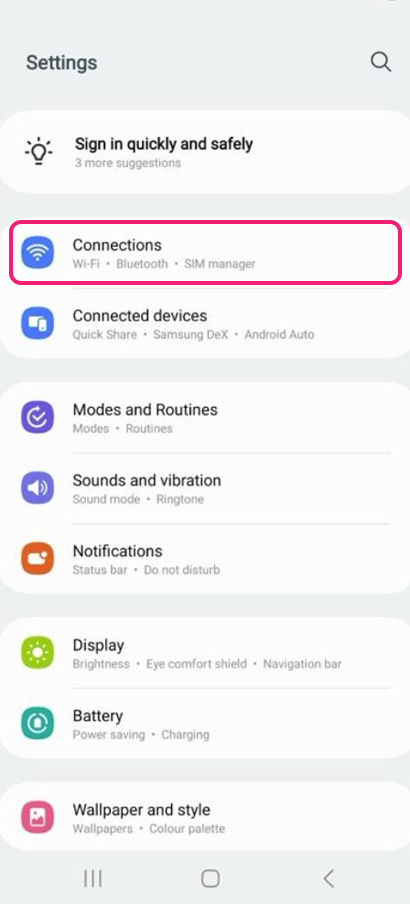
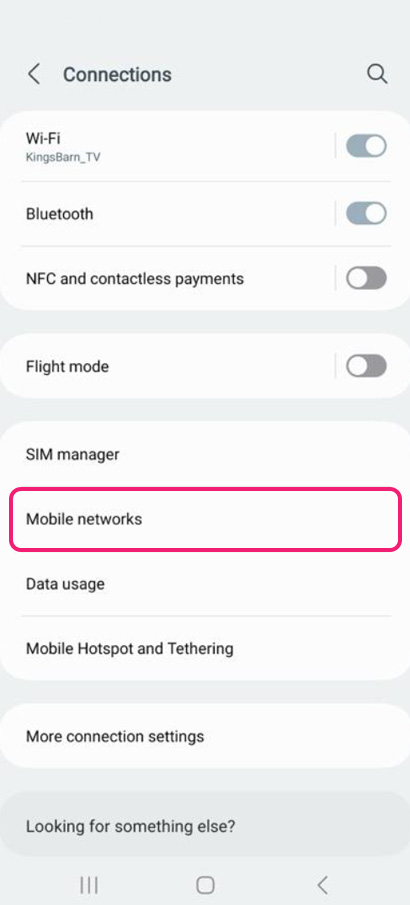

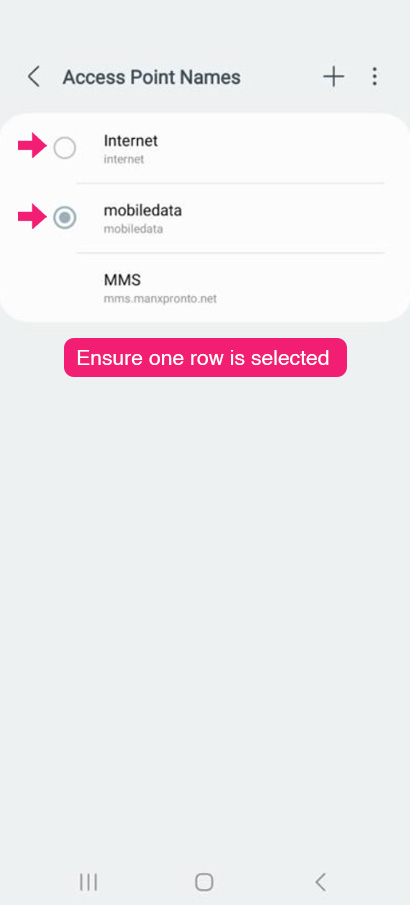
If the issue persists, please proceed to the next step:
Step 3: Select mobile network manually
Go to Settings > Connections > Mobile networks > Network operators. Turn OFF ‘Select automatically’ and manually select a network until you are connected.
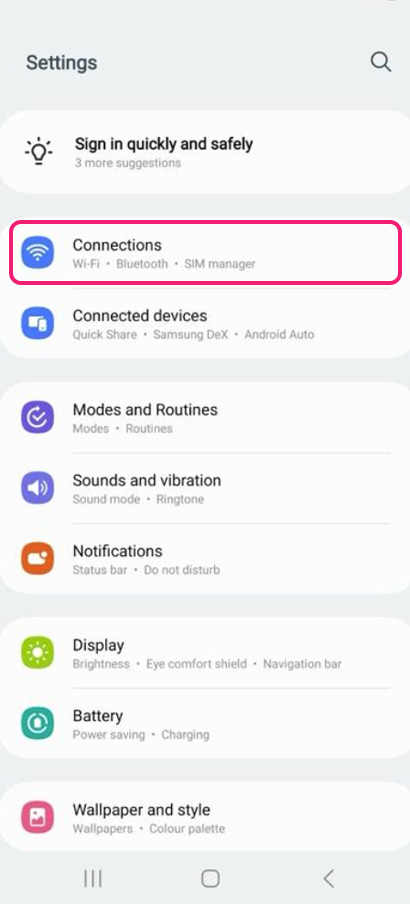
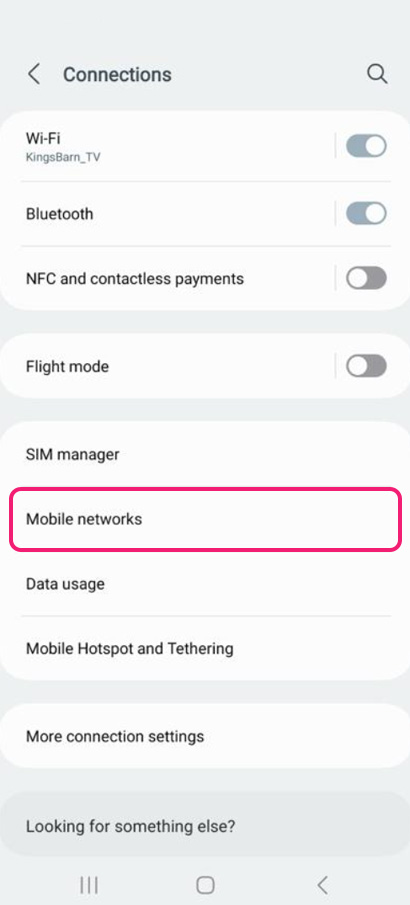
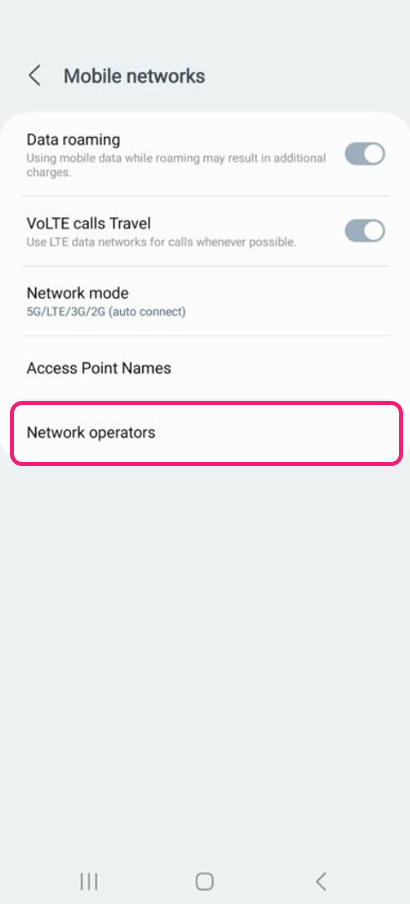
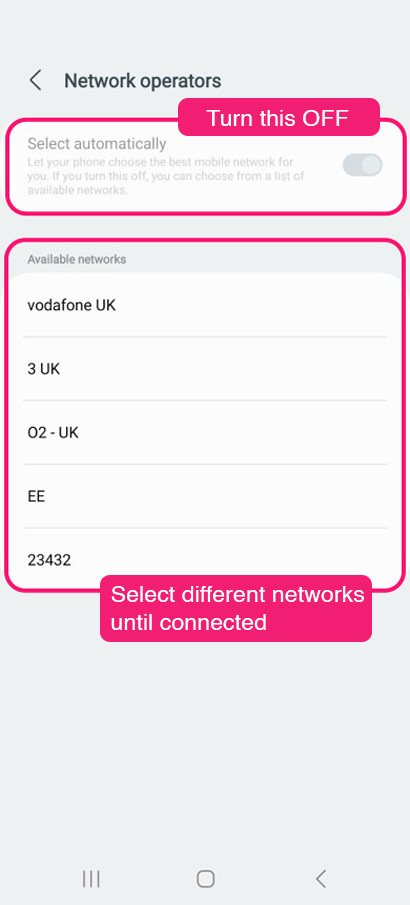
If the issue persists, please proceed to the next step:
Step 4: Network mode
Go to Settings > Connections > Mobile networks > Network mode > Select an alternative connection.