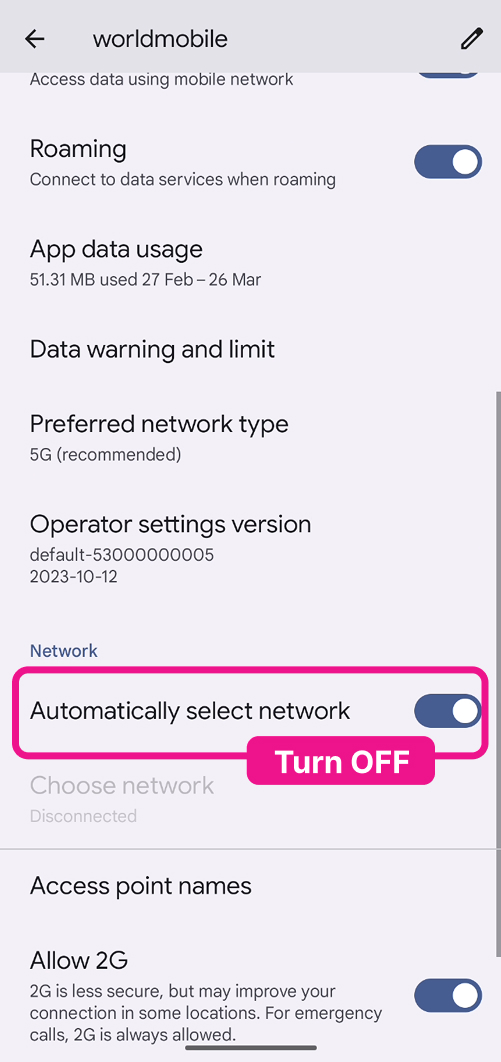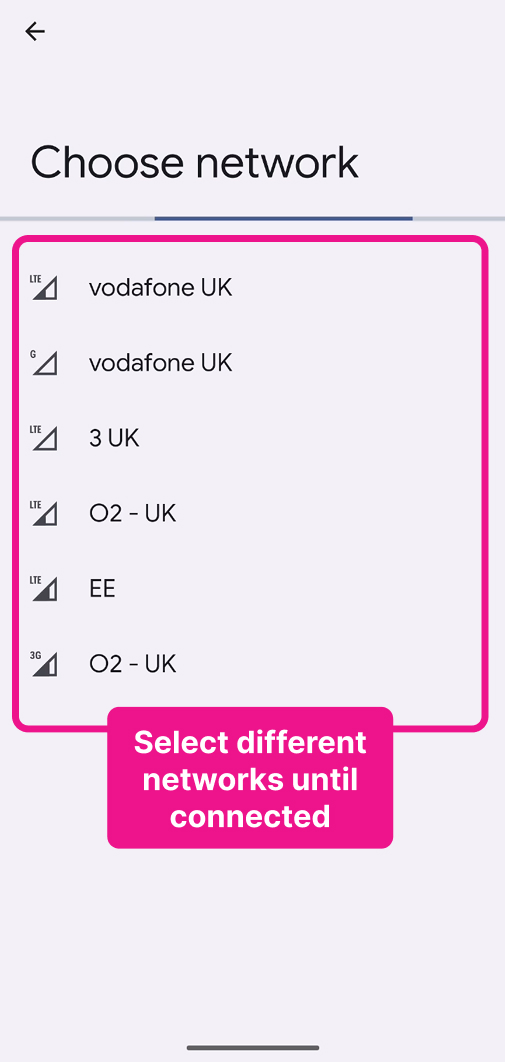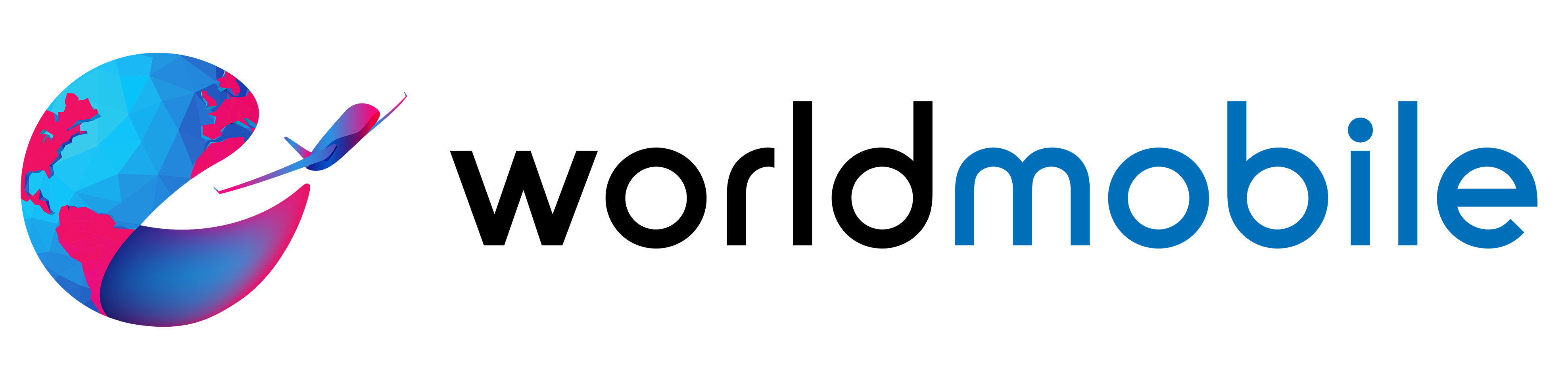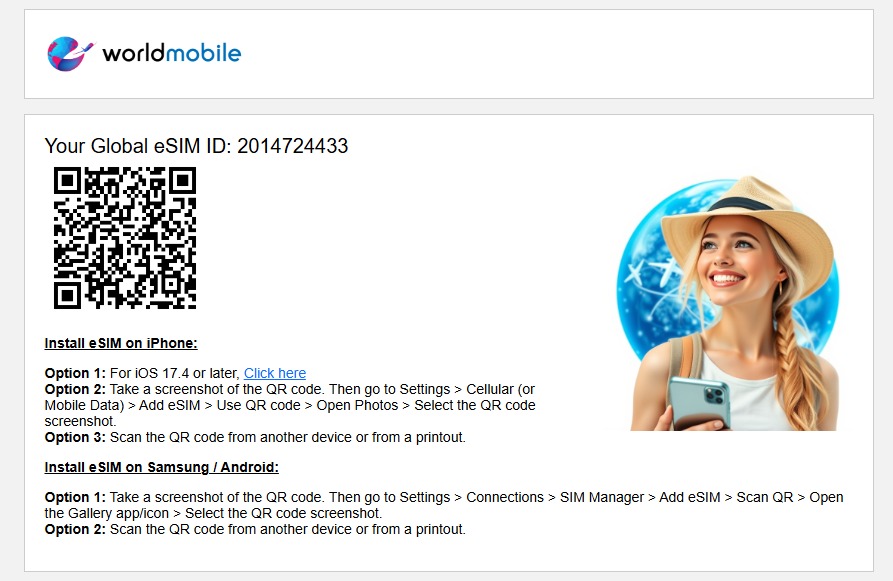Pixel
worldmobile » Pixel
Install eSIM
Open the email you received from worldmobie:
Option 1
Take a screenshot of the QR code. Then go to your Pixel Settings > Network and Internet > SIMs > Add eSIM > Set up an eSIM > Scan from photo > choose the QR screenshot and follow the prompts on the screens as displayed.
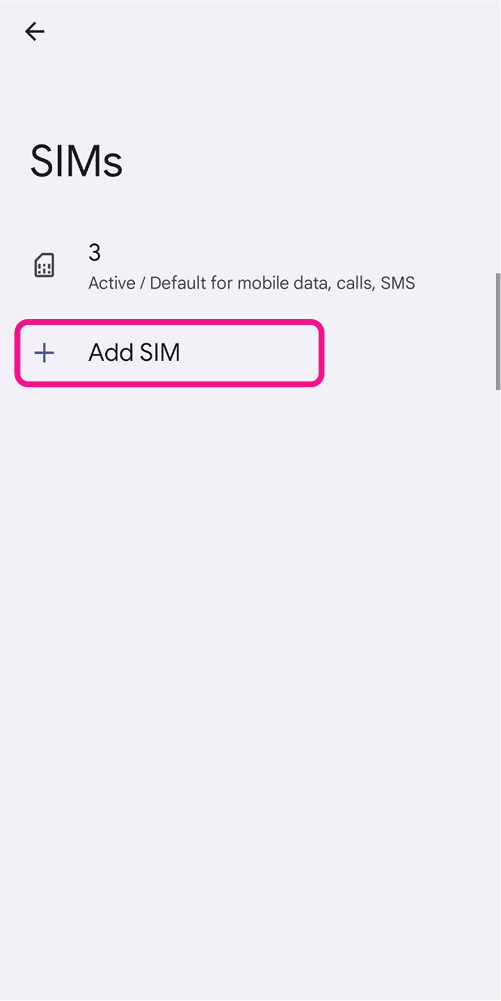
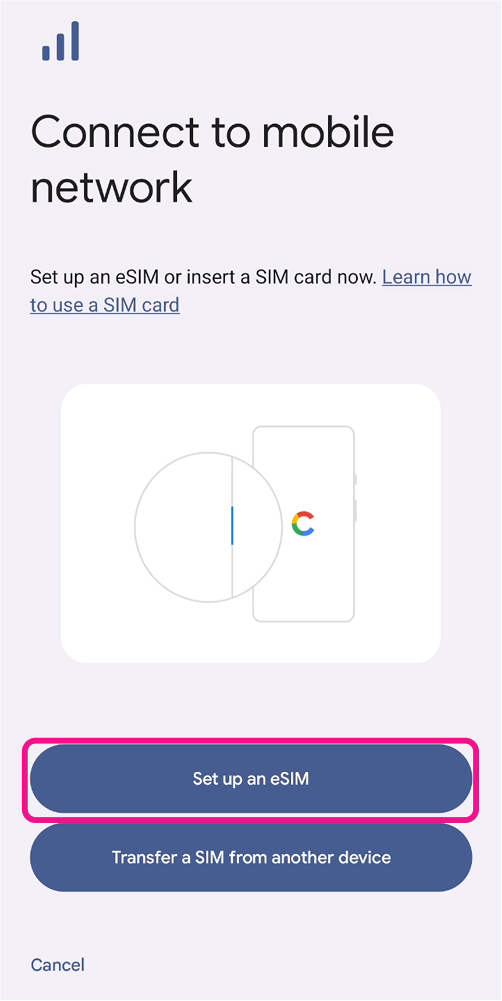
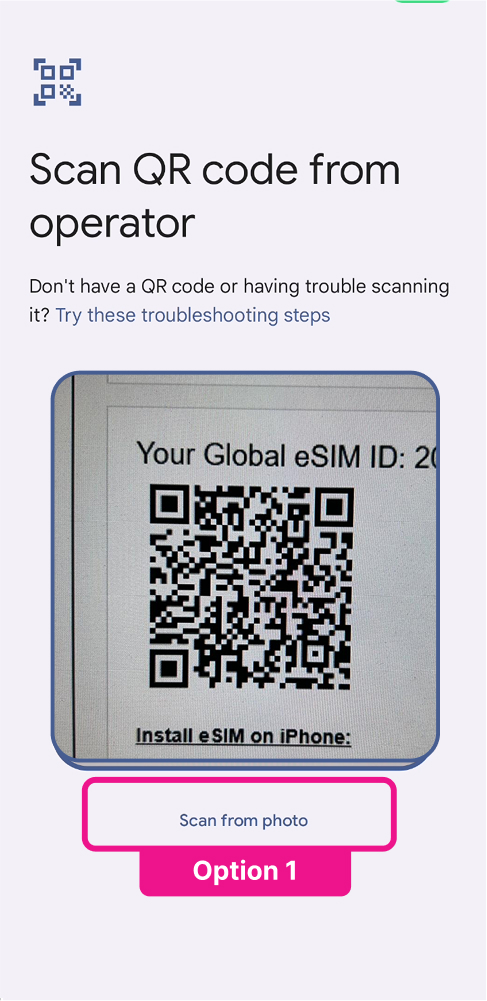
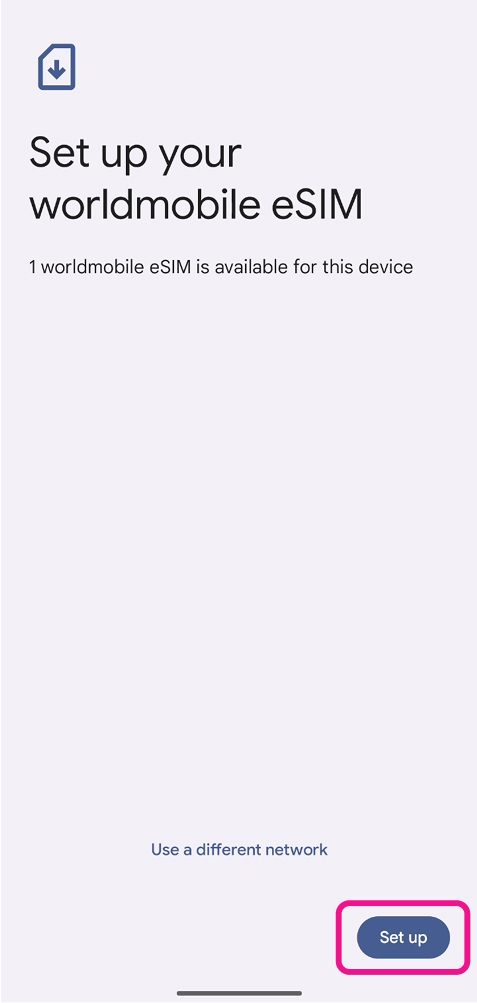
Option 2
Scan the QR code with your Pixel camera from another mobile, PC, or tablet nearby and follow the prompts on the screens as displayed.
After eSIM Installation
Step 1: Roaming ON
Make sure Mobile Data & Roaming are switched ON.
Go to your Pixel Settings > Network and Internet > SIMs > worldmobile > Mobile Data & Roaming
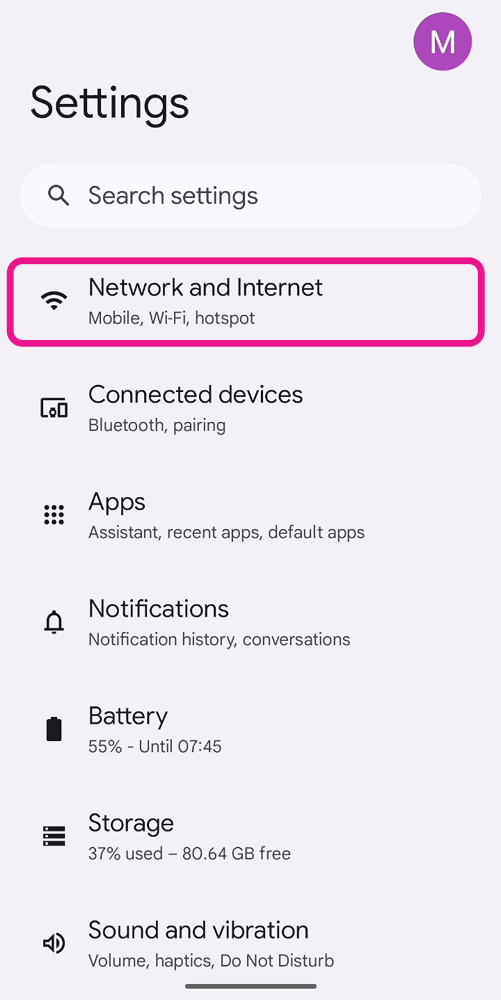
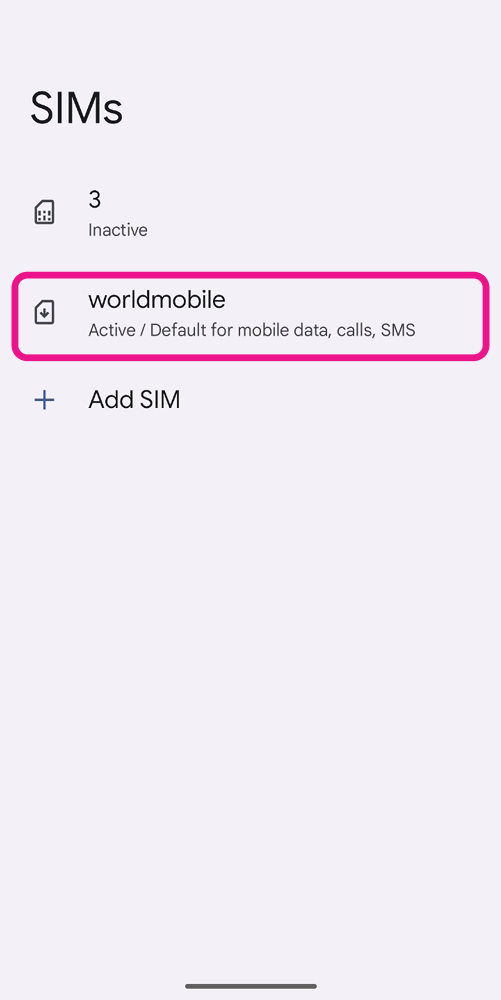
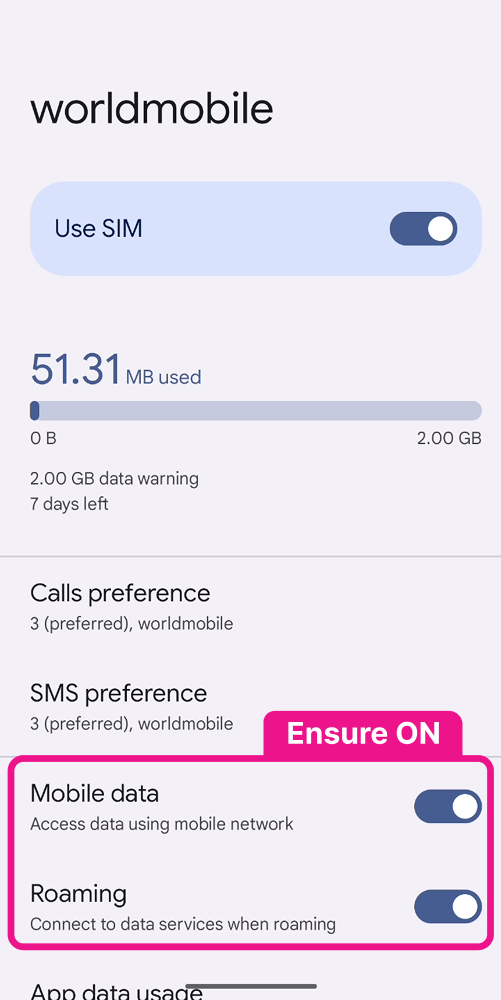
Step 2: Add APN
VERY IMPORTANT! Since Pixel doesn’t do this automatically:
Go to your Pixel Settings > Network and Internet > SIMs > worldmobile > Access Point Names. Tap + to add a new APN. Type mobiledata in both the Name and APN fields, then save. Enter the APN again and select mobiledata.
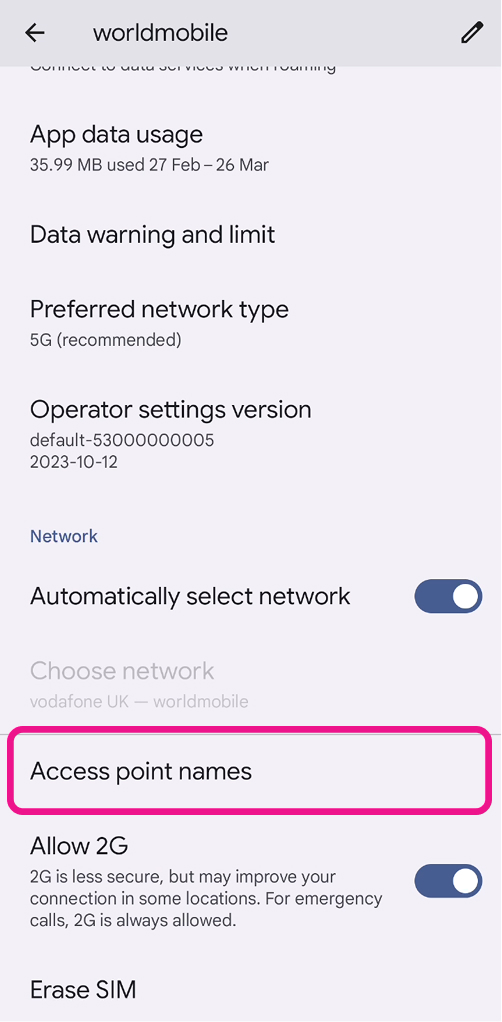
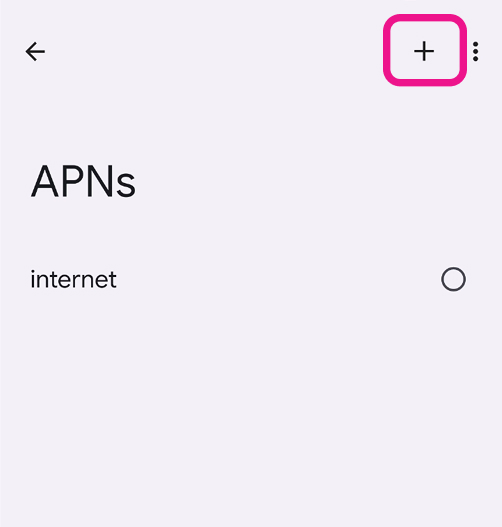
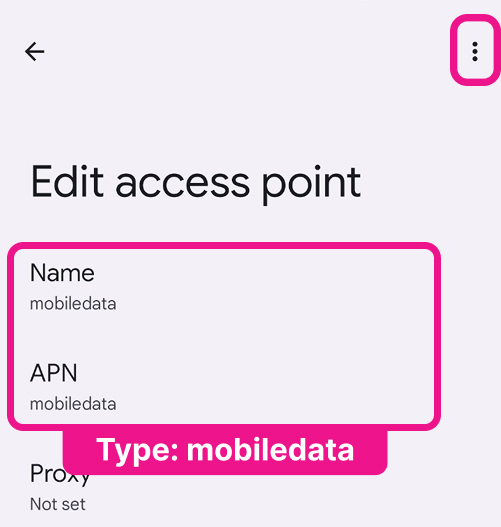
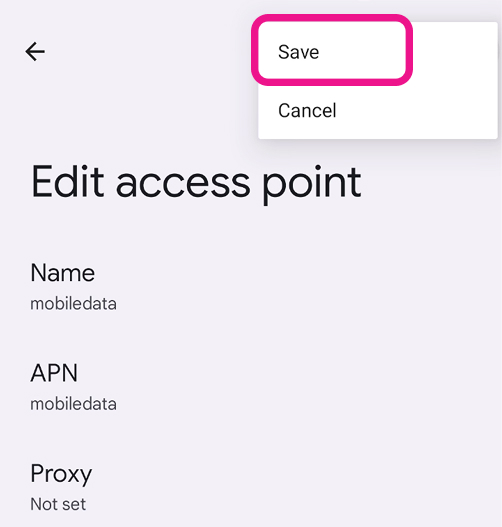
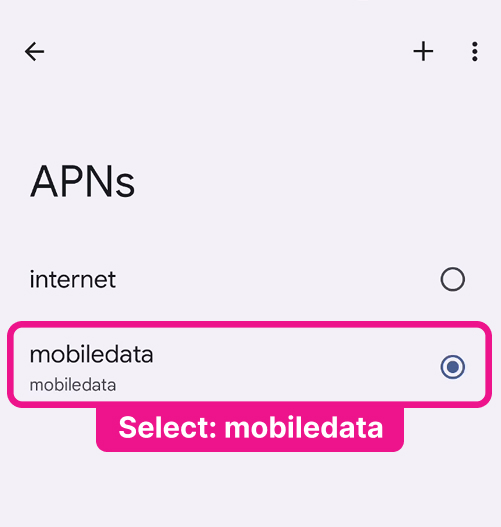
While Traveling
Upon landing abroad
Go to Settings > Network and Internet > SIMs > turn ON your worldmobile eSIM and turn OFF your Home SIM.
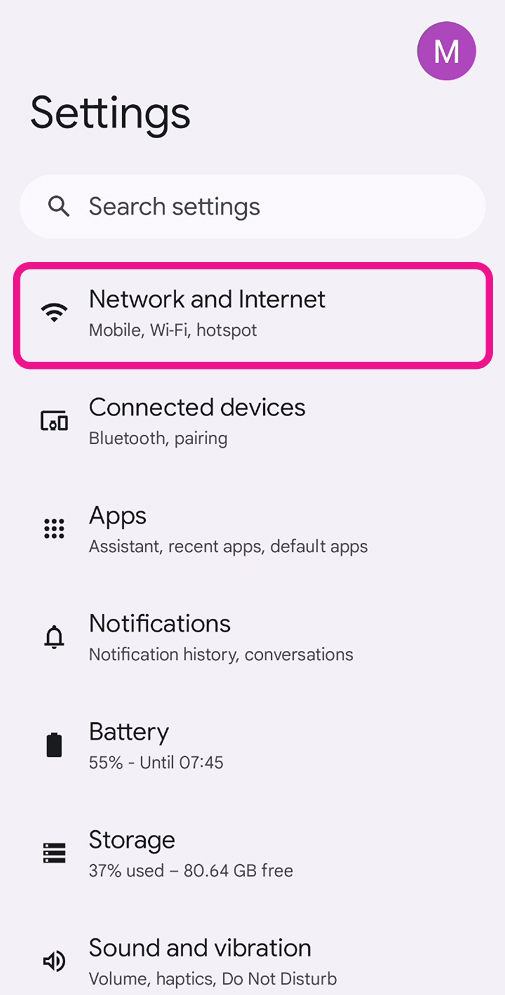
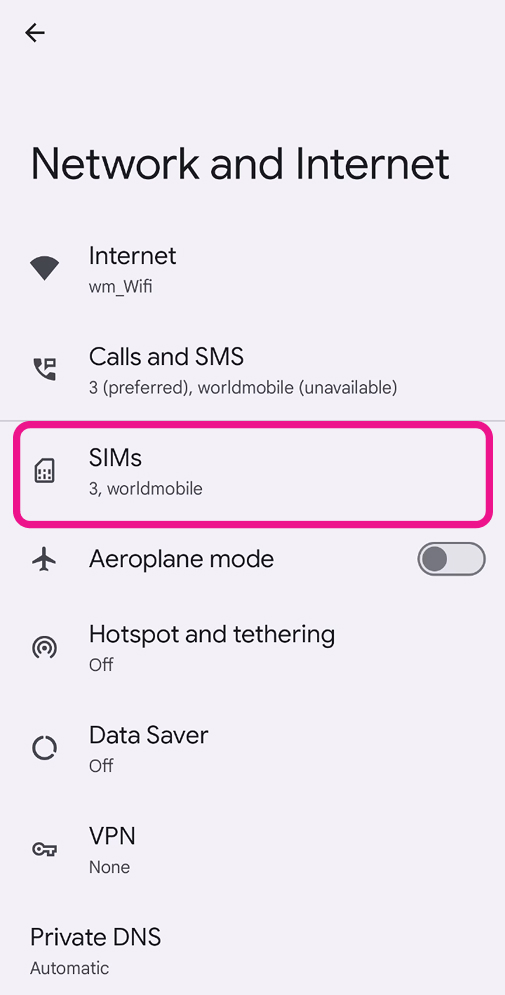
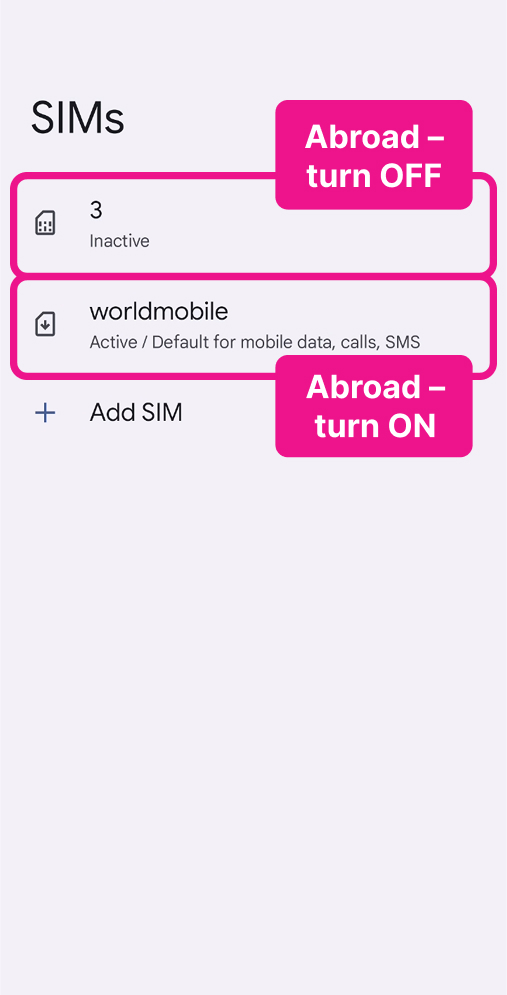
Go to Settings > Network and Internet > SIMs > worldmobile:
Make sure Mobile Data and Roaming are both ON.
Go to Access Point Name (APN) and ensure mobiledata is selected.
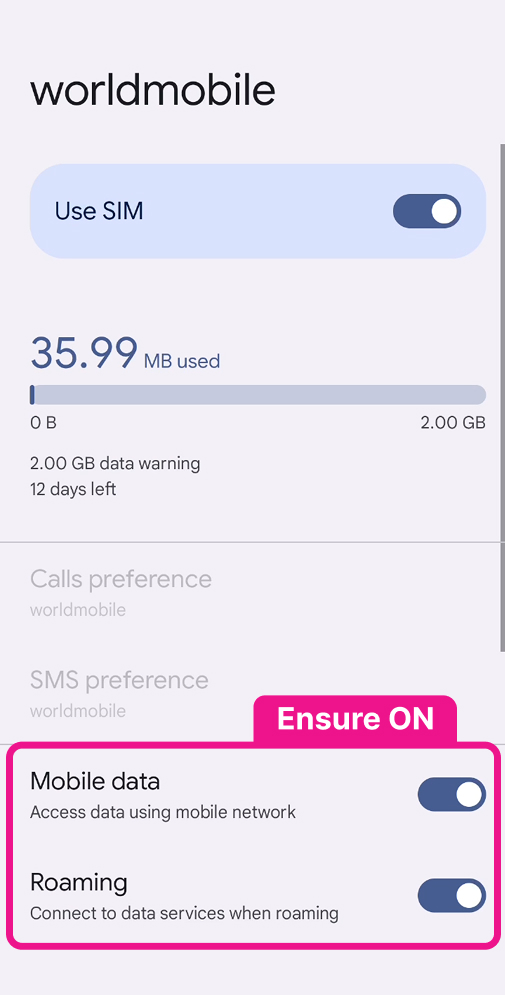
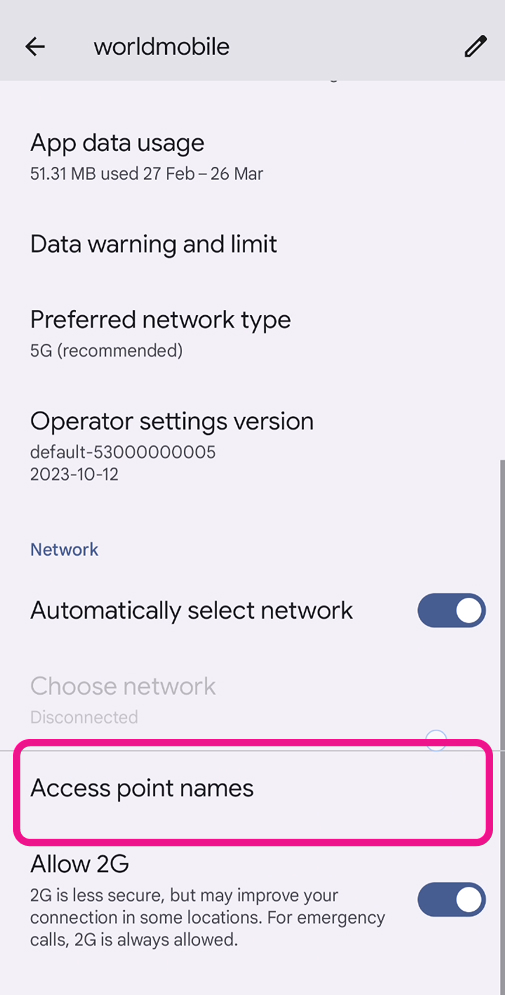
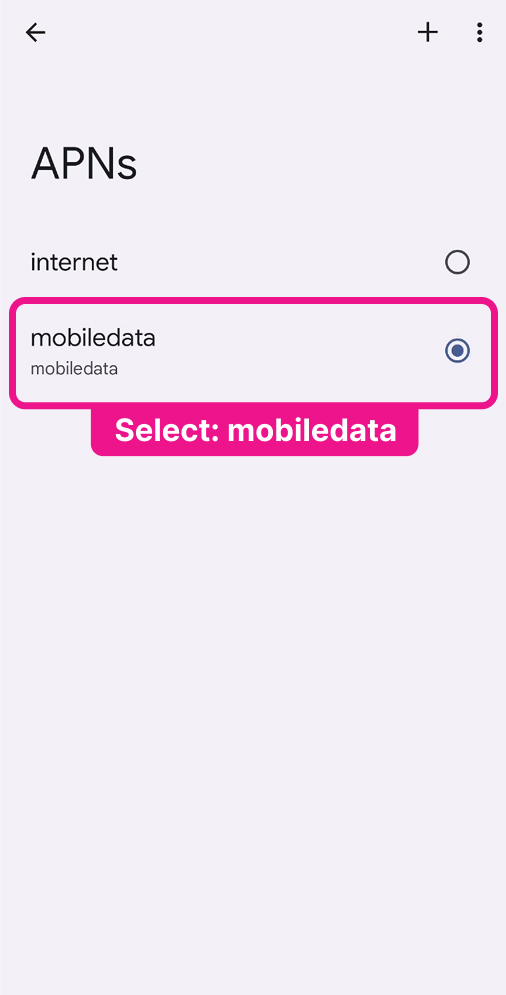
On your return home
Go to Settings > Network and Internet > SIMs > turn OFF worldmobile eSIM and turn ON Home SIM.
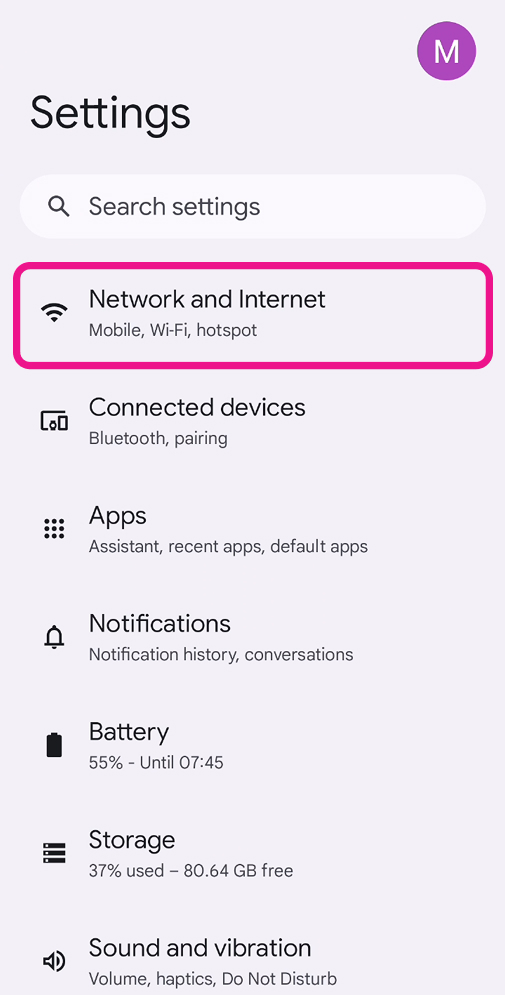
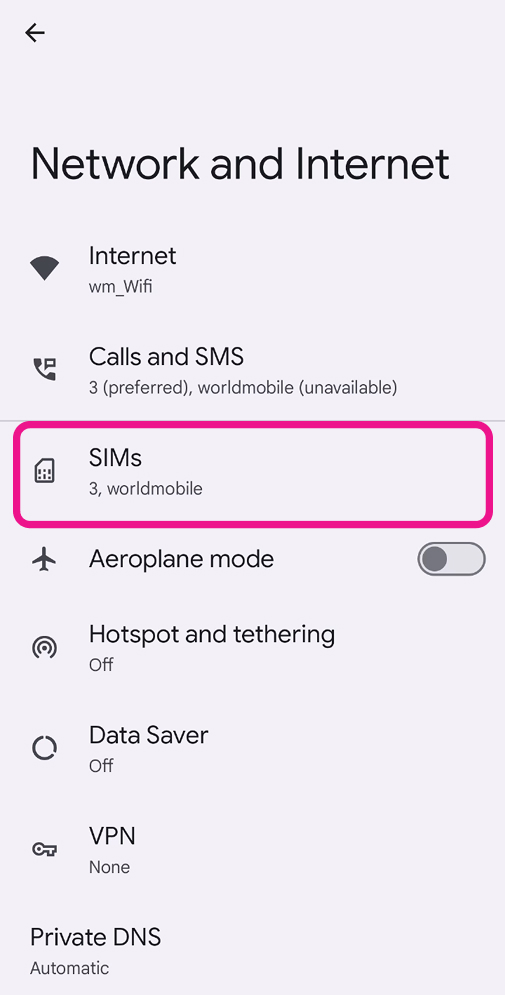
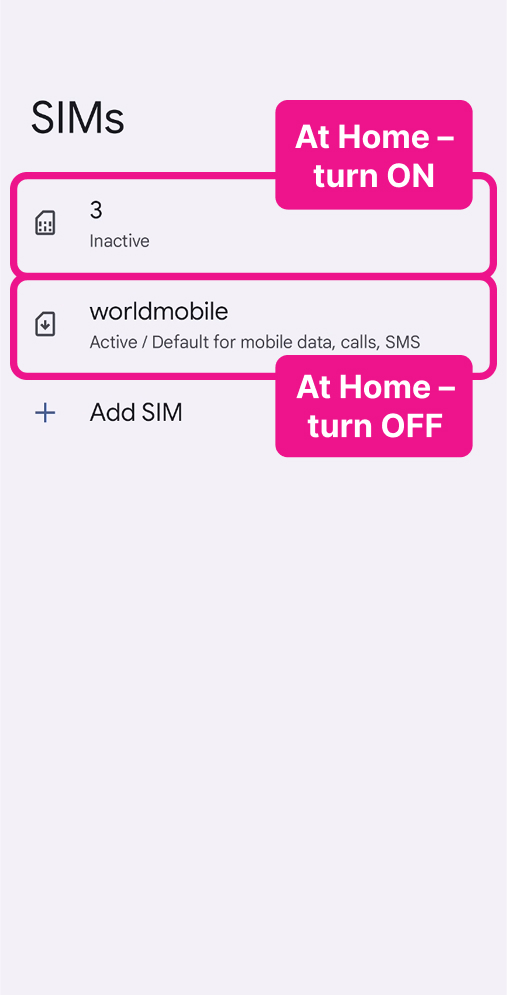
Troubleshooting
How to resolve Internet connectivity issues?
The following steps will get you connected, please try and use data after each step before trying the next one.
Step 1: Restart your phone
Ensure your Home SIM is switched OFF, your worldmobile eSIM is switched ON, and then restart your phone.
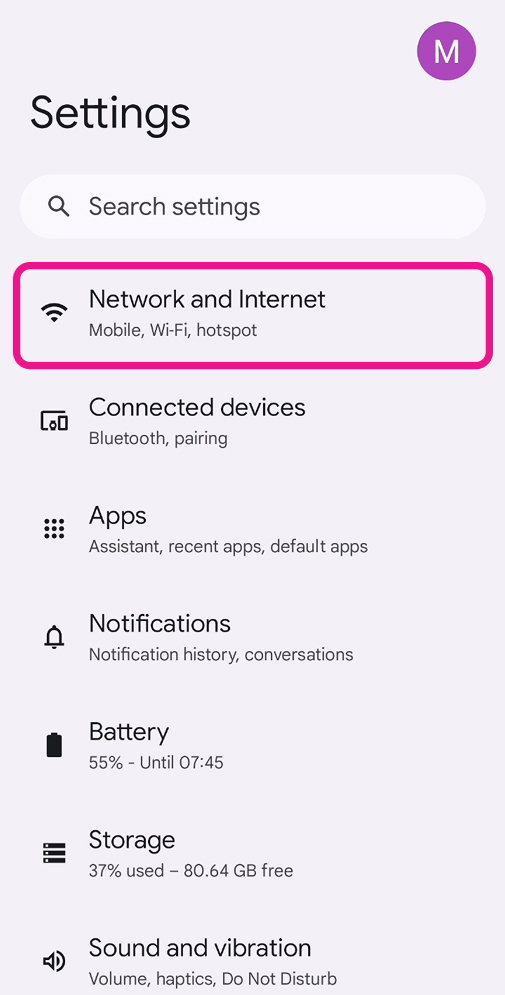
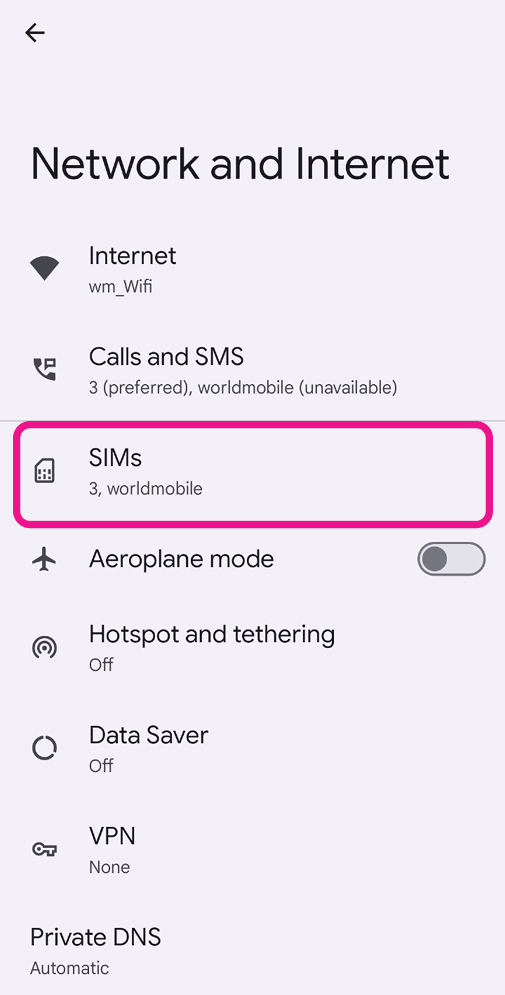
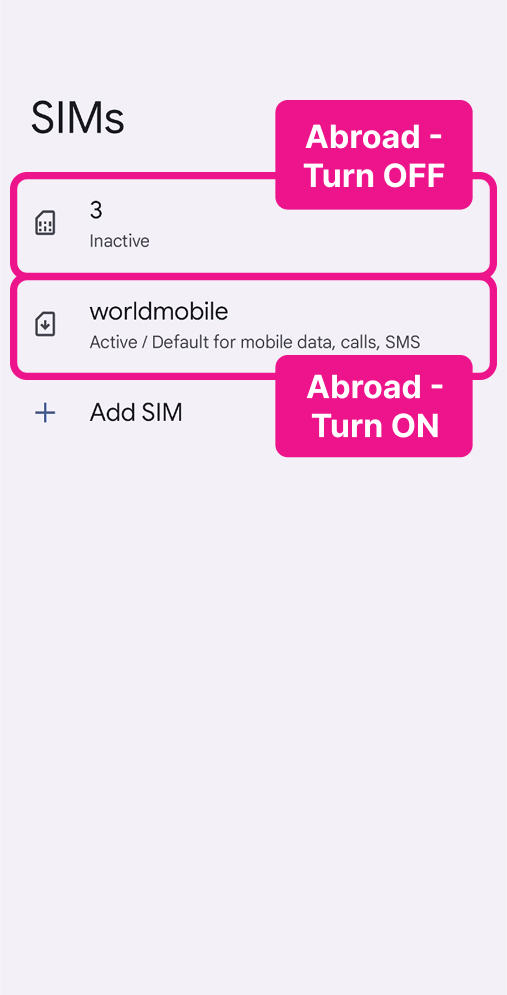
Step 2: Roaming & Access Point Names
Go to Settings > Network and Internet > SIMs > worldmobile:
Make sure Mobile Data and Roaming are both ON.
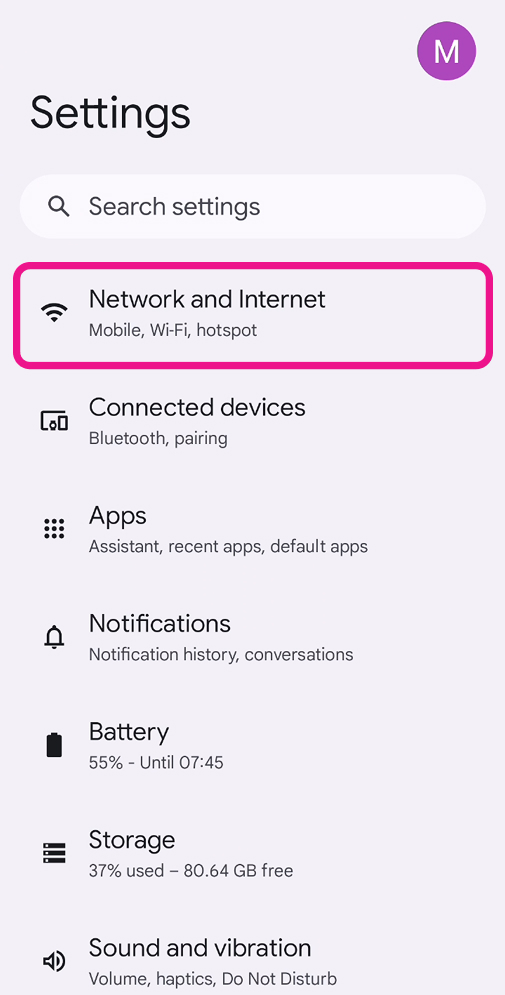
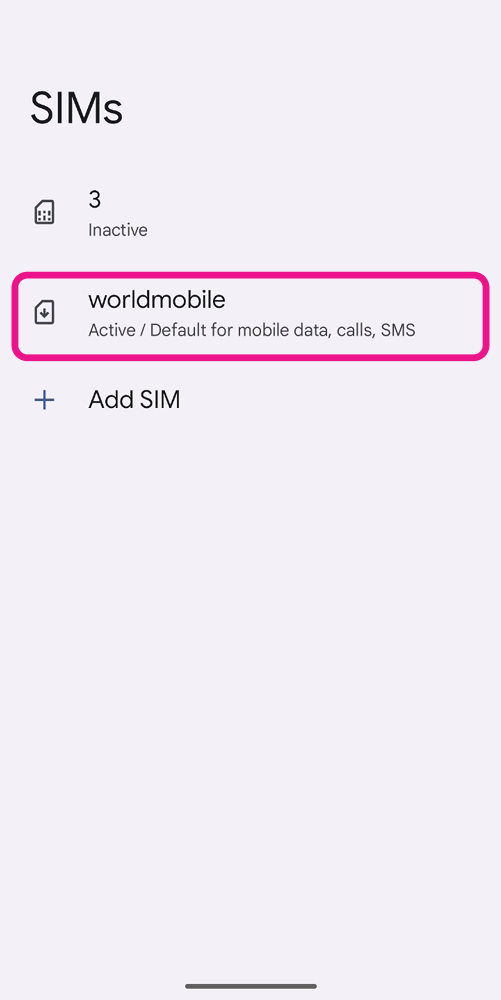
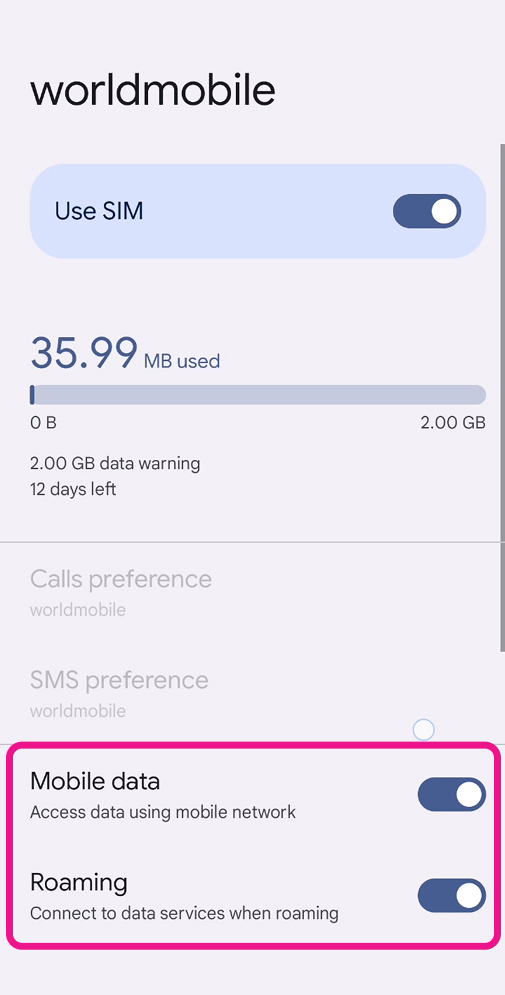
Go to Access Point Name (APN), tap + to add a new APN. Type mobiledata in both the Name and APN fields, then save. Enter the APN again and select mobiledata.
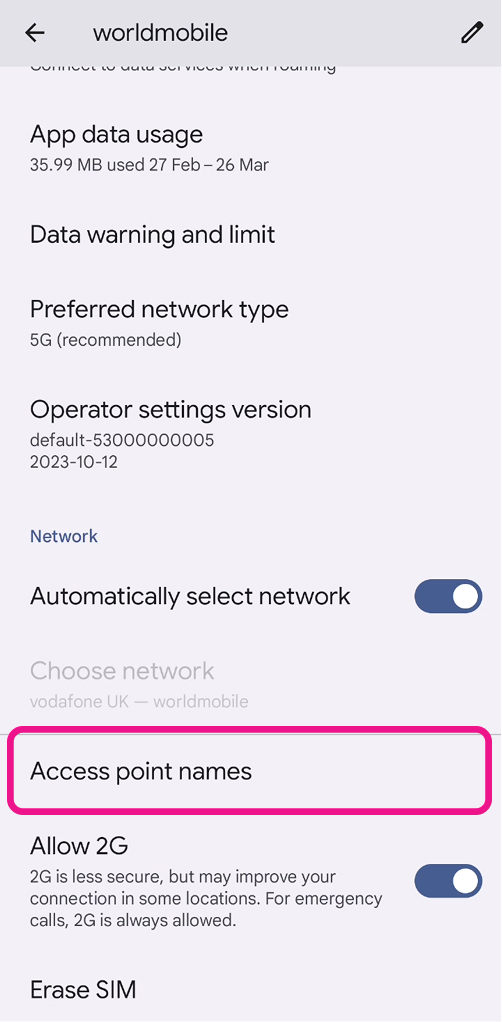
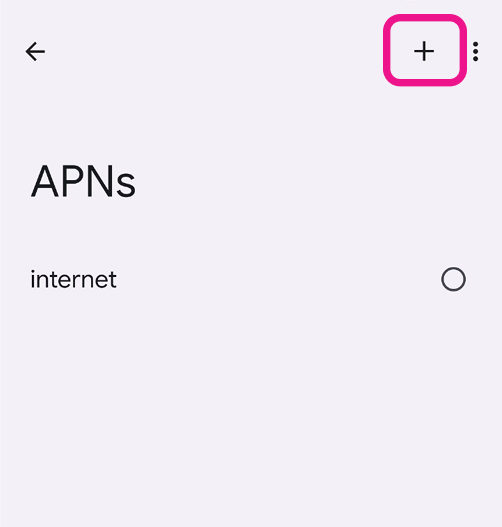
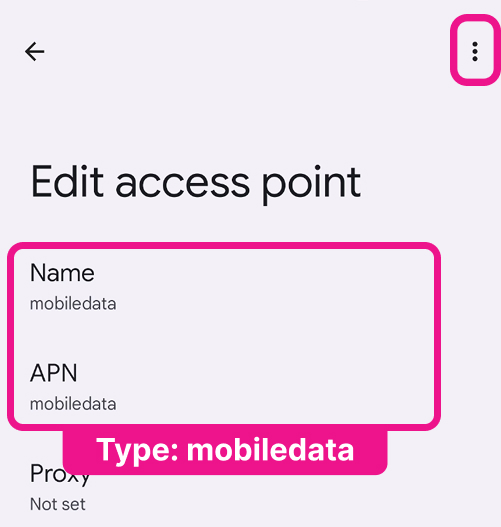
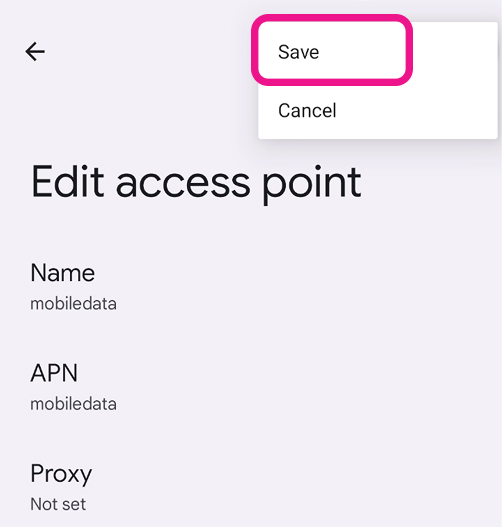
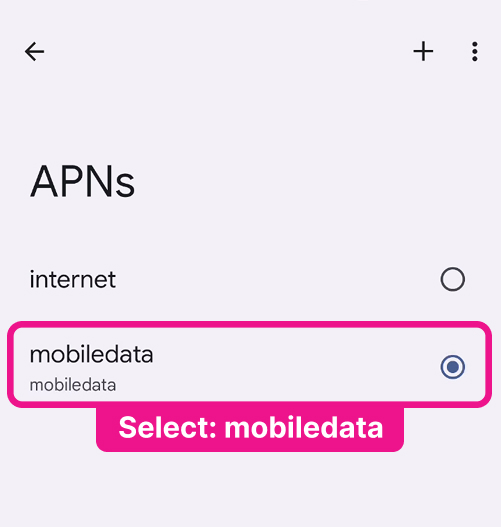
Step 3: Select mobile network manually
Go to Settings > Network and Internet > SIMs > worldmobile > turn OFF ‘Select automatically‘ and manually select a network until connected.