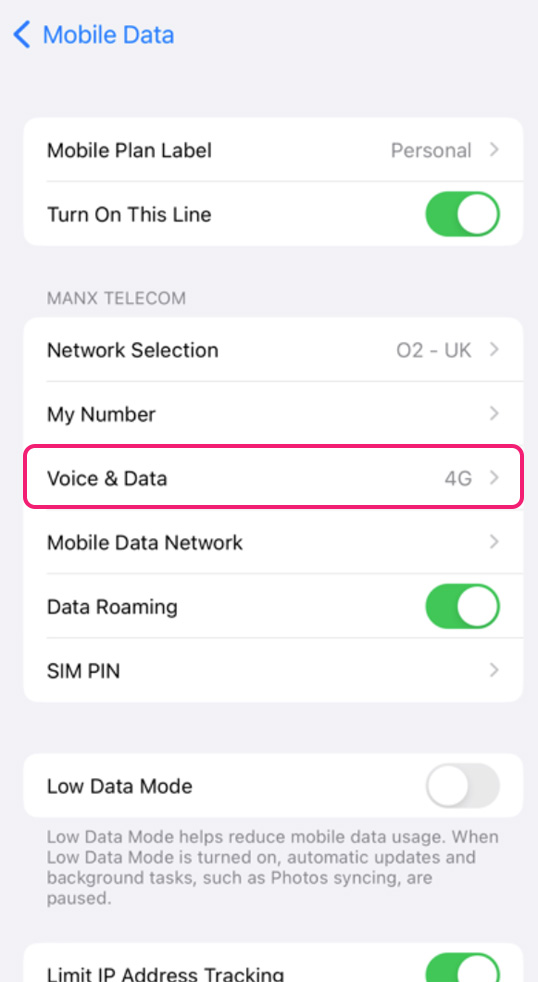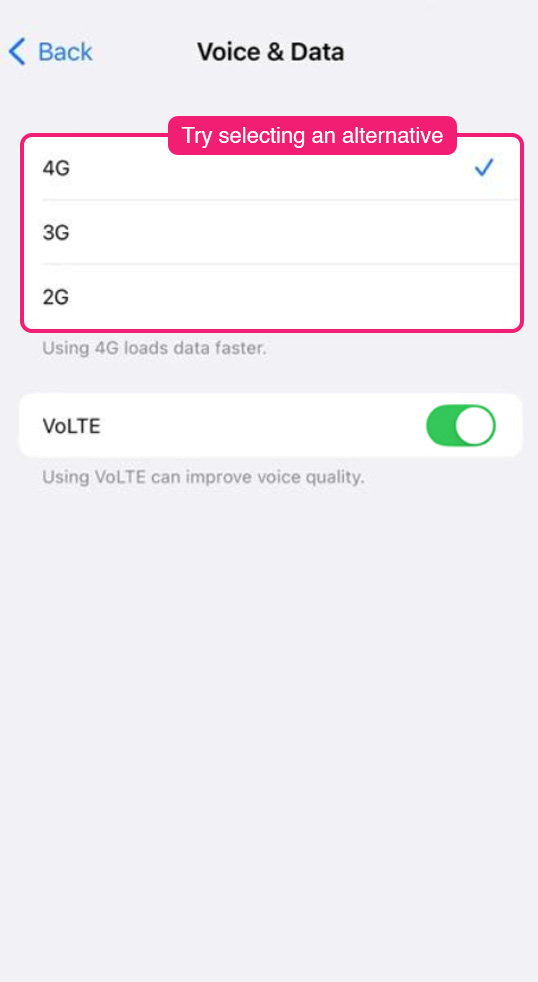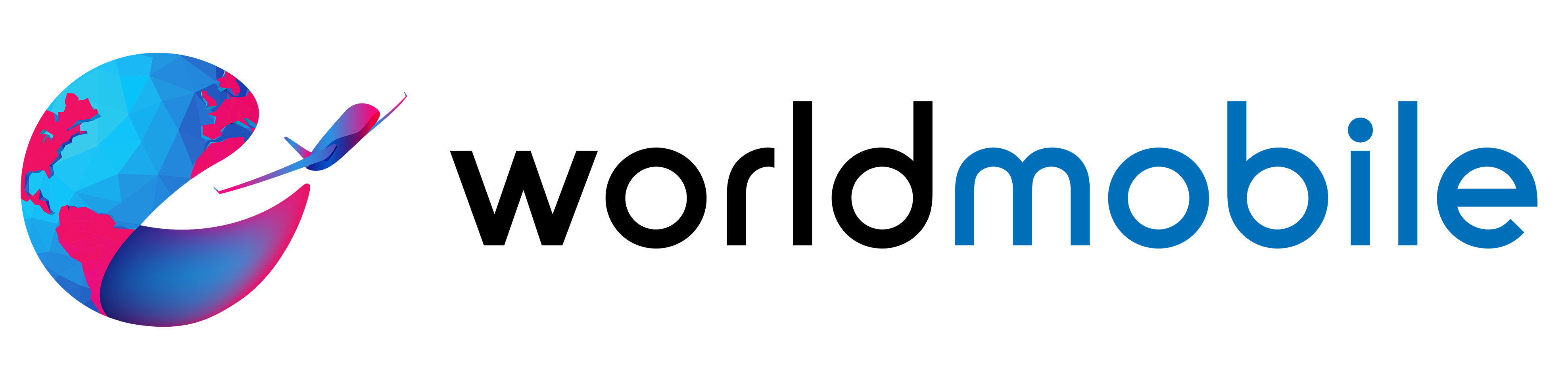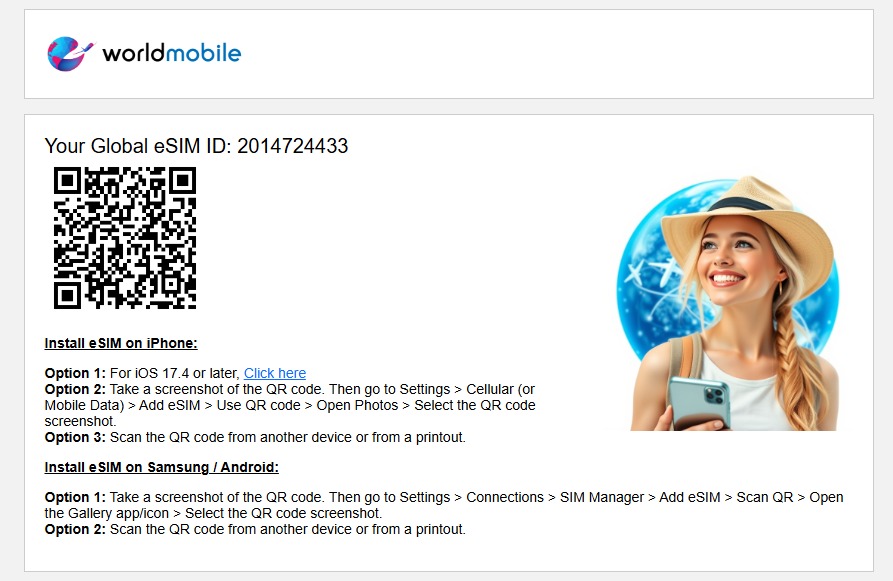iPhone
worldmobile » iPhone
Install eSIM
Follow the instructions in the worldmobile email to install the eSIM on your iPhone using one of these three options:
Option 1: If your phone is running iOS 17.4 or later, click the link in the email.
Option 2: Take a screenshot of the QR code. Then go to Settings > Cellular (or Mobile Data) > Add eSIM > Use QR Code > Open Photos > Select the QR code screenshot.
Option 3: Go to your phone’s Settings > Cellular (or Mobile Data) > Add eSIM > Use QR Code, then scan the QR code from another device or a printed copy.
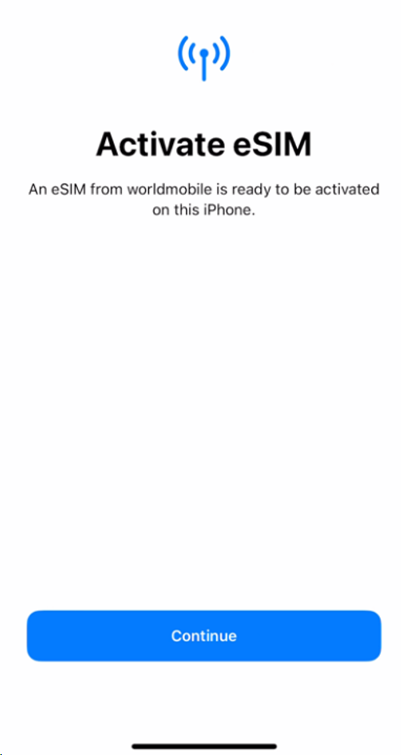
After eSIM Installation
Data Roaming & Mobile Plan Label
After receiving the SMS confirming that your worldmobile eSIM is installed, go to Settings > Cellular (or Mobile Data) > worldmobile eSIM (listed under ‘Primary,’ as ‘Personal,’ ‘Business,’ ‘Cellular Data,’ ‘Secondary,’ or ‘Travel’). Turn ON Data Roaming. Then, go to Mobile Plan Label, tap the last row, and enter: worldmobile > Done.
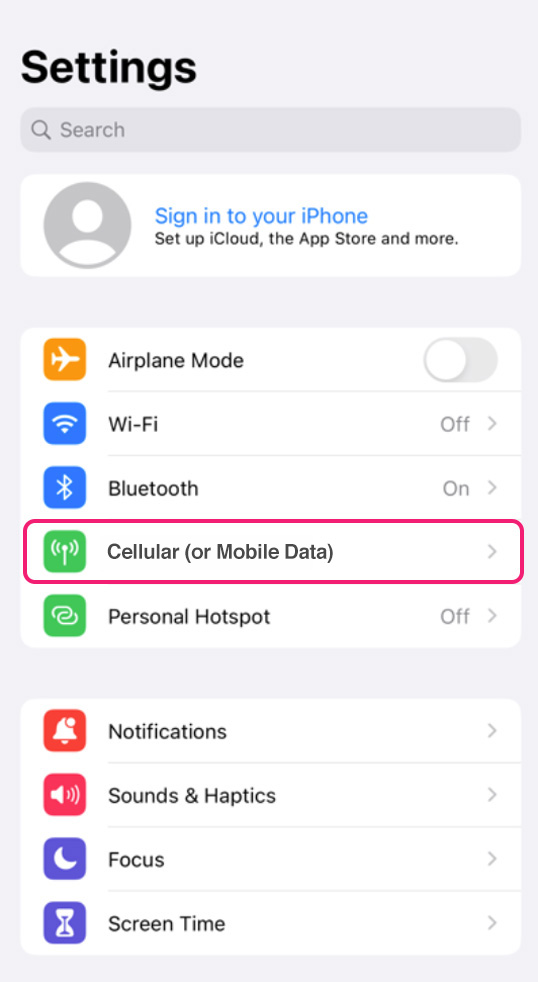



At Home & When Abroad
At Home:
Go to Settings > Cellular (or Mobile Data) > worldmobile eSIM > Turn OFF worldmobile eSIM.
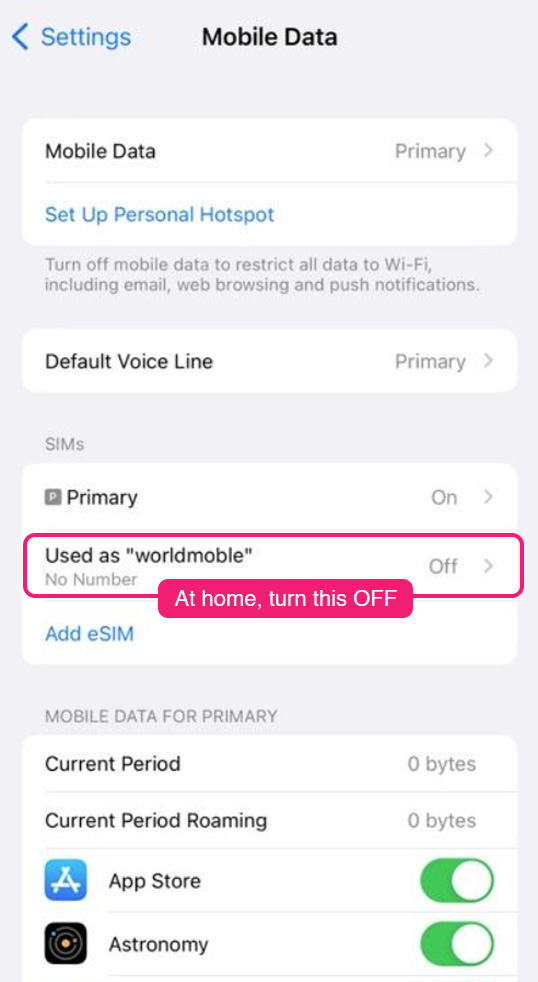
Upon landing abroad:
Turn ON your worldmobile eSIM and turn OFF your primary Home SIM.
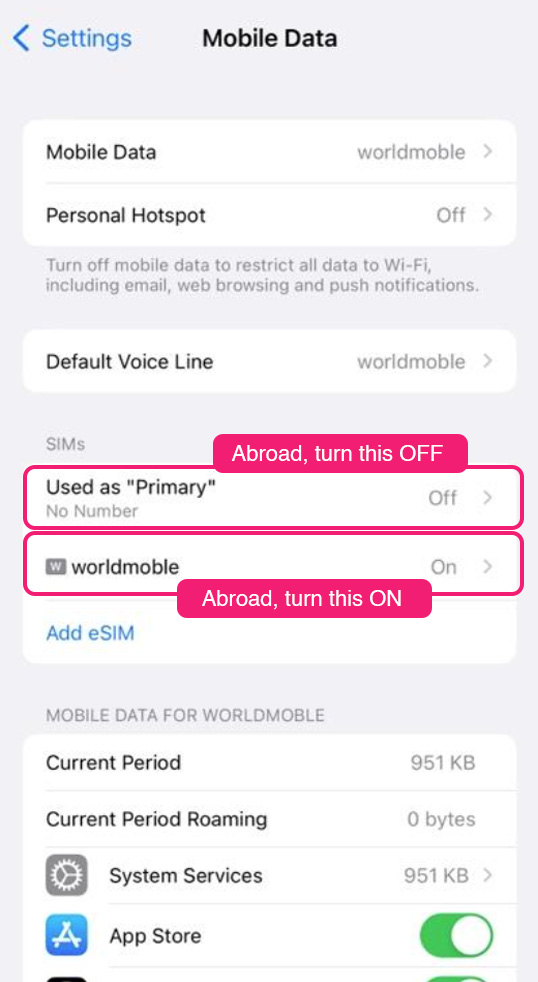
While Traveling
Upon landing abroad
Go to Settings > Cellular (or Mobile Data) > turn ON your worldmobile eSIM and turn OFF your primary Home SIM.
Go to your worldmobile eSIM settings and ensure Data Roaming is turned ON.
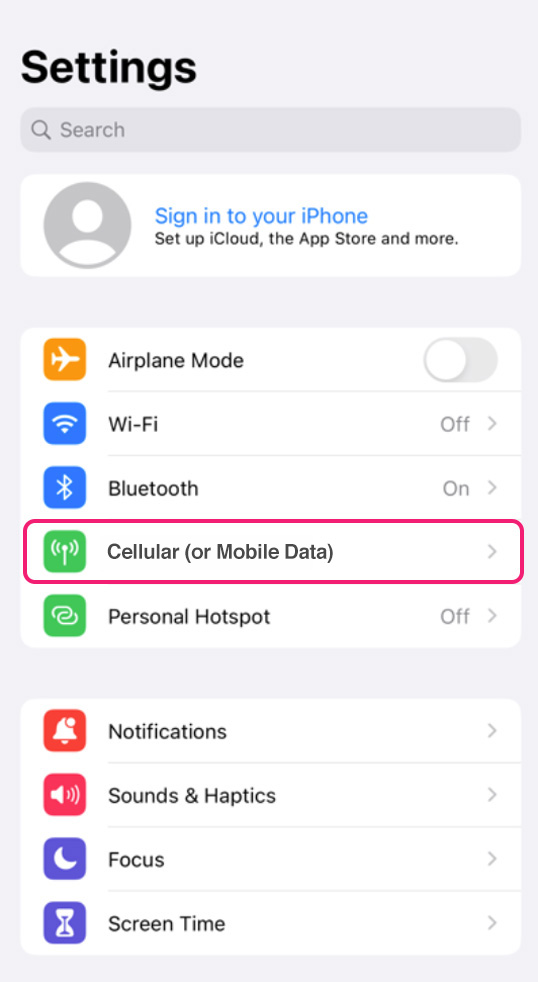
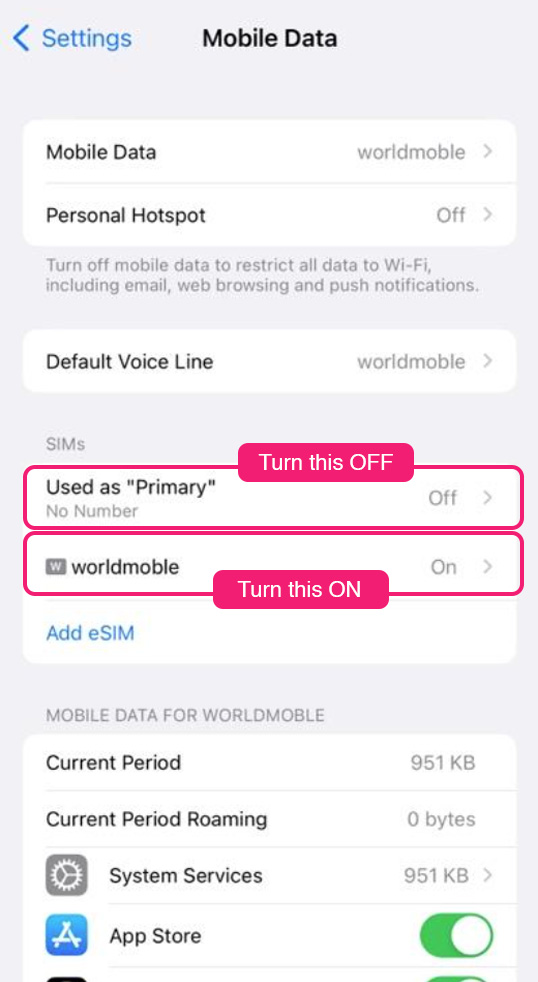
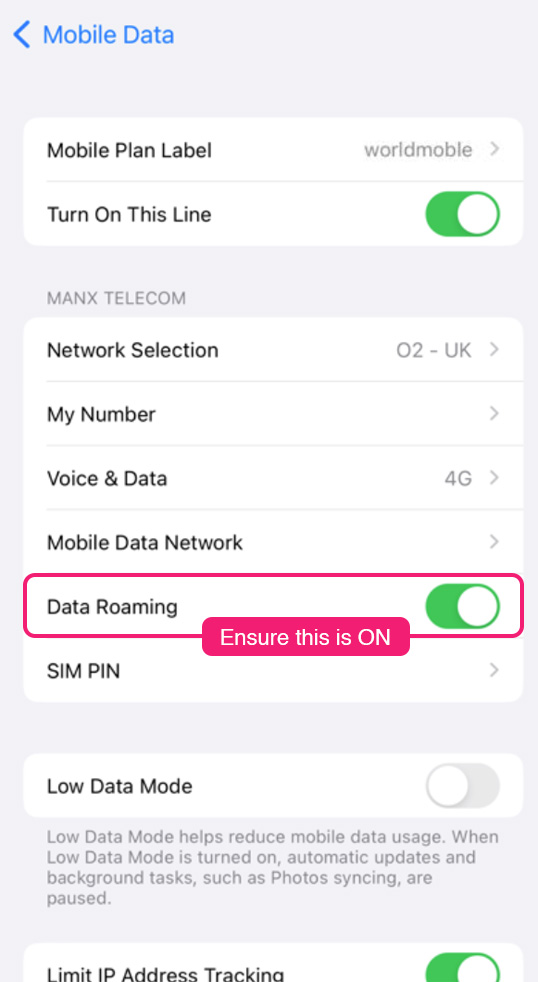
On your return home
Go to Settings > Cellular (or Mobile Data) > turn OFF your worldmobile eSIM and turn ON your primary Home SIM.
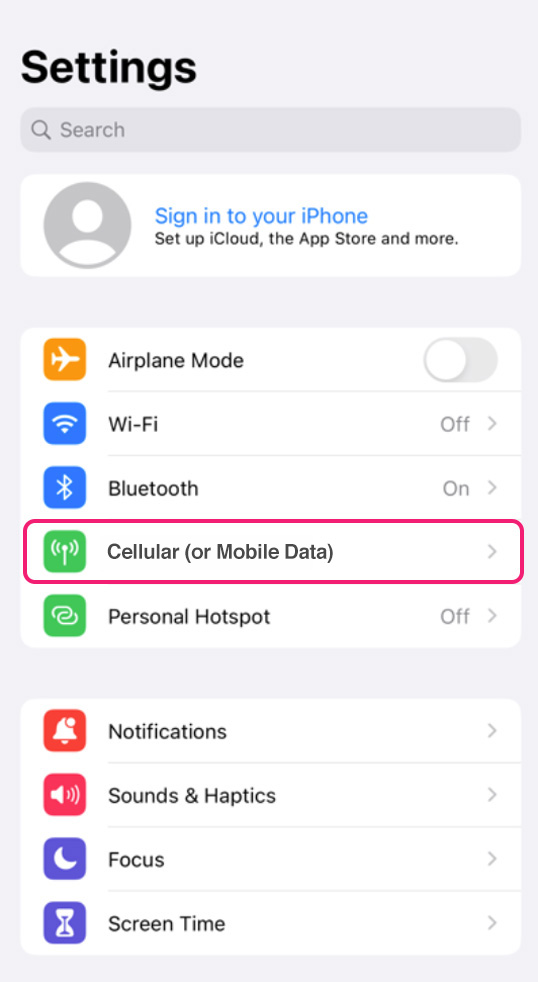
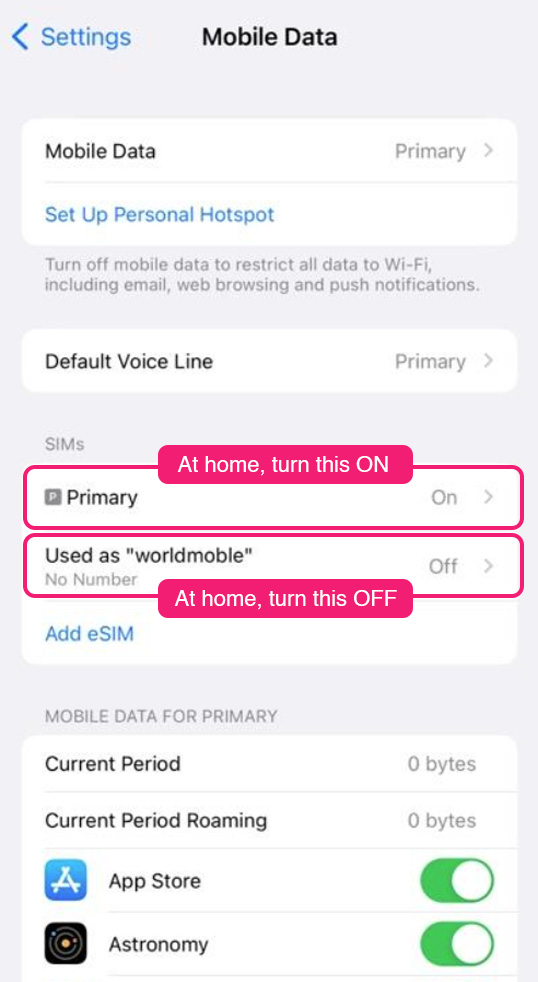
Troubleshooting
How to resolve Internet connectivity issues?
The following steps will help you get connected. Please try to use data after each step before proceeding to the next one.
Step 1: Restart your phone
Ensure your primary Home SIM is switched OFF, your worldmobile eSIM is switched ON, and then restart your iPhone.
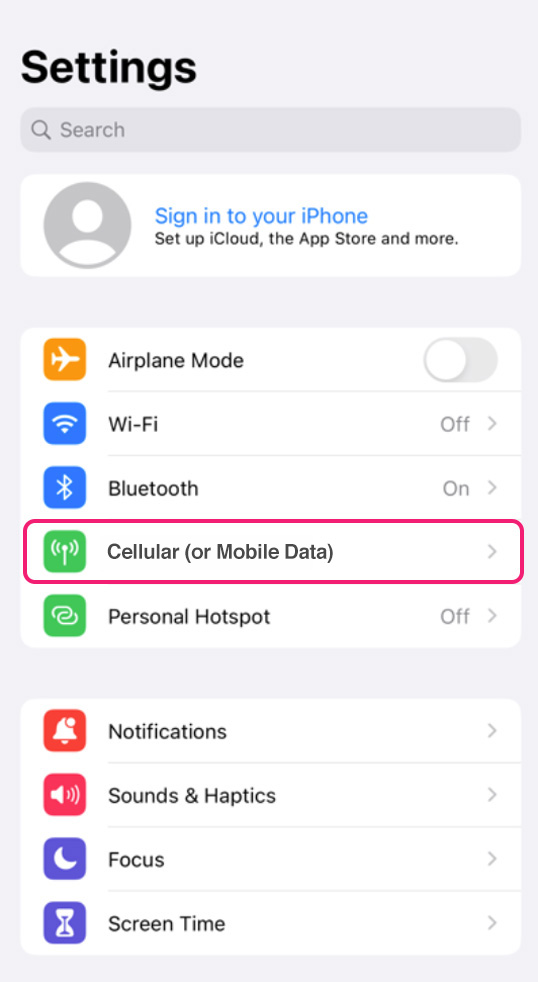
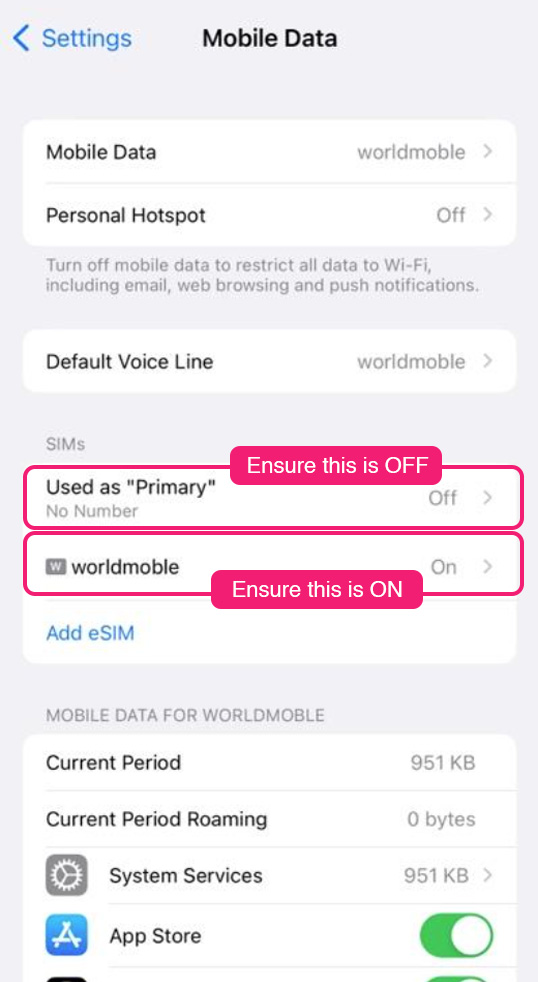
If the issue persists, please proceed to the next step:
Step 2: Data Roaming
Go to Settings > Cellular (or Mobile Data) > worldmobile eSIM > Data Roaming.
Ensure that Data Roaming is turned ON for your worldmobile eSIM.
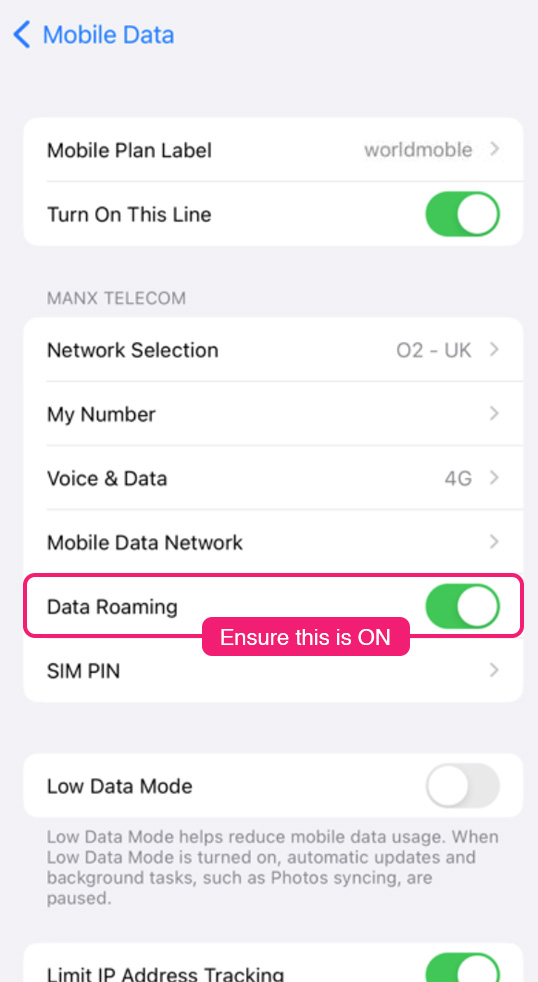
If the issue persists, please proceed to the next step:
Step 3: Select mobile network manually
Go to Settings > Cellular (or Mobile Data) > worldmobile eSIM > Network Selection. Turn off Automatic, then manually select a mobile network until you are connected.
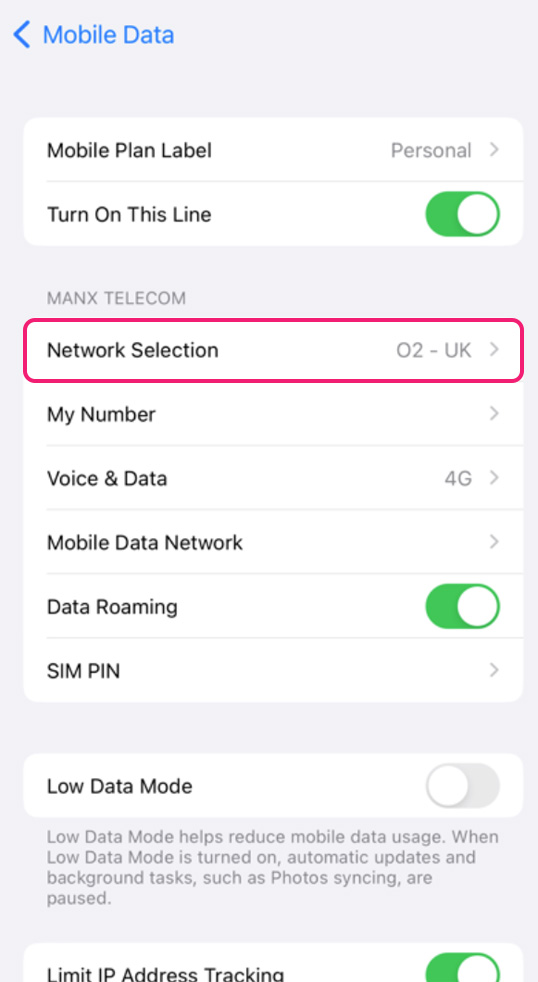
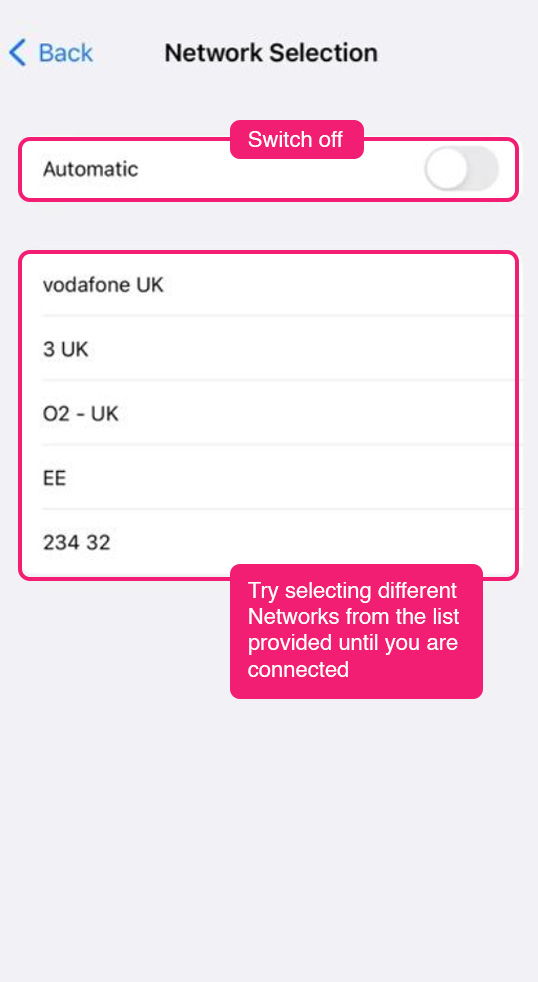
If the issue persists, please proceed to the next step:
Step 4: Voice & Data
Try selecting an alternative connection.
Go to Settings > Cellular (or Mobile Data) > worldmobile eSIM > Voice & Data > Select an alternative connection.